The tools available in Microsoft Office are versatile, but sometimes you want to do something that Excel, Outlook, PowerPoint, and Word can’t accommodate. Chances are good that you can find an add-in that will give you that little extra something.
Hundreds of add-ins are available for Office, but surprisingly few stand out. We’ve gathered 10 that we think will be useful for a wide variety of business users. (Note that some require Microsoft 365 subscriptions.) They’ll give you a boost whether you’re using the desktop or web Office apps.
But first, we’ll provide a quick tutorial on installing Office add-ins.
How to find and install Office add-ins
To install an add-in via the Office Ribbon: Open a document or start a new document. On the Ribbon toolbar above the document, click the Insert tab and then click the Get Add-ins button. (In the Office web apps, the button is called simply Add-ins. In the desktop apps, you may need to click Insert > Add-ins > Get add-ins. In Outlook, you click the Home tab to access the Get Add-ins button at the end of the toolbar.)
The Office Add-ins panel will open over the screen. Click the STORE tab on this panel. You can then browse or search for add-ins to install.
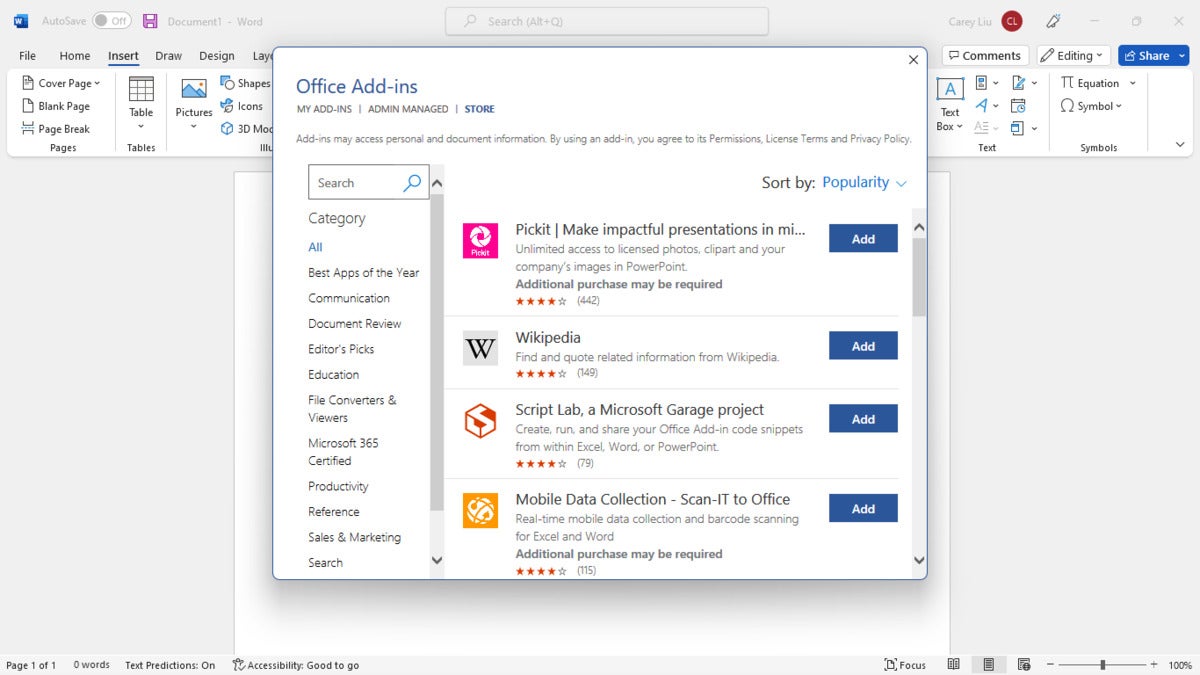 Howard Wen / IDG
Howard Wen / IDG
The quickest way to find and install add-ins is via the Office Ribbon. (Click image to enlarge it.)
When you find an add-in you want to install, click its Add button, read its licensing terms and privacy policy (you may need to check a box saying you agree to the terms and conditions), and click Continue to install it.
To install an add-in via AppSource: Alternatively, you can go to the Microsoft AppSource site and browse or search for add-ins. You can also use the filters in the left panel to find apps with certain categories or that work with Excel, for instance.
 Howard Wen / IDG
Howard Wen / IDG
To see more detailed information about add-ins, go to Microsoft AppSource. (Click image to enlarge it.)
Click any add-in name to go to its description page, then click the Get it now button to install it. (You’ll be first directed to sign in to your Microsoft Office account if you haven’t already done so in your web browser.) Click the Open in Word (or whichever Office app applies) button, allow the link to open, and click Trust this add-in in the right sidebar to complete the installation.
Once you’ve installed an add-in to an Office app, it typically appears at the end of an existing Ribbon tab (such as the Insert tab) or as a new Ribbon tab with its own set of commands. To see your installed add-ins in an Office app, go to Insert > Add-ins > My add-ins. Microsoft provides online help describing how to manage the add-ins installed on your Office apps.
Now, on to the add-ins!
Boomerang
- Developer: Baydin
- For: Outlook (requires a Microsoft 365 or Outlook.com account)
Boomerang adds a lot of features to Outlook, including read receipts, click tracking, an AI-powered writing assistant, and the ability to schedule an email to be sent at a later time or on another day. You can also tag an email you’re sending with a reminder to notify you on a later day and time you choose, so you can follow up on it.
 Howard Wen / IDG
Howard Wen / IDG
Among other features, the Boomerang for Outlook add-in can send you a reminder if there is no reply to your email. (Click image to enlarge it.)
Boomerang helps you schedule meetings by embedding a table of potential times in an email — recipients can click on the times that work for them. You can pause all incoming emails or, with the Pro plan, only let emails containing certain keywords or from a specified domain or person through. The Pro plan offers other advanced features, such as adding sentiment, politeness, and subjectivity analysis to the writing assistant.
You can get limited access to Boomerang’s basic features for free. When billed annually, the Personal plan runs $5 per month, and the Pro plan $15. Team and Enterprise plans are also available.
DocuSign
If you’re writing a contract or other document in Word that will require a signature, this add-in lets you implement the DocuSign digital signature service within that document. You tag the areas of the document where you want the other parties to type in information (e.g., address, date, name) and where they need to digitally sign with the DocuSign service, which meets the eSignature legal standard. You can email the completed document or automatically save it to DocuSign’s servers.
 Howard Wen / IDG
Howard Wen / IDG
DocuSign’s Word add-in lets you digitally sign or request digital signatures on legal documents. (Click image to enlarge it.)
The DocuSign add-in for Outlook lets you digitally sign a document you’ve received attached to an email or to email a document that you need signed by someone else.
[ Top 6 e-signature software tools ]
After you install this add-in and sign up for a DocuSign account, you can use it for free for 30 days. Afterwards, plans start at $10 per month when you prepay for a year.
Email Recovery
- Developer: Brad Hughes
- For: Outlook
If you delete an email in Outlook and then decide you want it back, you can try searching in your Deleted Items folder. But what if it’s not there? When emails are removed from the Deleted Items folder, they may still be recoverable. Email Recovery helps you restore deleted emails and archive them away from your Outlook inbox.
 Howard Wen / IDG
Howard Wen / IDG
The Email Recovery add-in can restore deleted emails and place them in a new folder. (Click image to enlarge it.)
This free add-in guides you through this process in three simple steps: It directs you to select the folder which the deleted emails were originally in (“Recoverable items” or “Purges”). Next, you type in a name for a new folder; this is where any deleted emails that the add-in recovers will be put into. Then Email Recovery will rummage through the selected folder and restore as many deleted emails as it can, putting them into the new folder.
Note that this add-in cannot recover emails that you’ve permanently deleted from Outlook. Email Recovery is meant to help gather up emails you’ve recently deleted and put them into a new folder for archiving.
Lucidchart Diagrams
- Developer: Lucid Software
- For: Excel, PowerPoint, Word
With separate add-ins available for each of the main Office apps, Lucidchart Diagrams helps you design and draw diagrams for your work, such as business process models, flowcharts, or organization charts. When you start to create a new diagram from the Office app that the add-in is installed on, the Lucidchart drawing tool opens in a new browser tab.
 Howard Wen / IDG
Howard Wen / IDG
Lucidchart’s drawing tools help you quickly create diagrams. (Click image to enlarge it.)
Its toolbox provides shapes and templates to help you quickly put your diagram together through a drag-and-drop interface. When you’re finished, you can insert your new diagram into your Office document.
You can use Lucidchart for free, but only to create up to three diagrams. To increase this to an unlimited number, you have to pay for a plan, starting at $10 per month or $96 for a year.
Pexels / Pixabay Images / Pixton Comic Characters
Pexels and Pixabay Images are free add-ins that let you search the services’ vast libraries of stock images that you can legally use for free in your PowerPoint presentation or Word document. They integrate with these two apps as a sidebar with a search box. Type in a word or phrase to find images tagged with that description.
 Howard Wen / IDG
Howard Wen / IDG
Pixabay’s add-in lets you search for legal stock images to insert in your presentation. (Click image to enlarge it.)
Pexels also lets you search images based on the main color that is dominant in it, but it is otherwise a bare-bones image search tool. Pixabay offers more search flexibility, such as browsing categories of images and searching separately for illustrations or photos.
As its name indicates, Pixton Comic Characters is a free library of comic-style illustrations of people meant to liven up your PowerPoint presentations. You can add a comic human character to convey a little personality with your bullet points or charts.
 Howard Wen / IDG
Howard Wen / IDG
You can use a Pixton Comic Characters illustration to explain a concept or add some personality to your presentation. (Click image to enlarge it.)
QR4Office
- Developer: Michael A. Zlatkovsky
- For: Excel, PowerPoint, Word
Scannable QR codes show up seemingly everywhere these days, from advertising displays and business signs to instruction manuals and gift cards. This free add-in makes it easy for you to create a QR code and insert it onto your Word document, PowerPoint slide, or Excel spreadsheet. When anyone scans the code, they’ll be taken to the web page you designate.
 Howard Wen / IDG
Howard Wen / IDG
QR4Office lets you embed your own QR code in an Excel, PowerPoint, or Word document. (Click image to enlarge it.)
On this QR4Office’s sidebar, just paste in a web link and it’ll be converted to a QR code that you can preview and test by pointing the camera of your smartphone or tablet at it. You can adjust various aspects of the code graphic, such as its color, background color, or size. When you’re finished testing and making any adjustments, you insert the QR code into your document, slide, or spreadsheet cell. You can manipulate it like any regular image, such as by moving or resizing it.
QuillBot
- Developer: Keuji Co
- For: Word
Like most writing assistant tools, QuillBot can quickly flag and correct grammar and spelling mistakes. But its most compelling features are its paraphrasing and summarizing tools: Through AI technology, it can rewrite your words to make them livelier and more sophisticated, or to generate a shorter summary of them.
 Howard Wen / IDG
Howard Wen / IDG
Get help paraphrasing or summarizing in Word with QuillBot. (Click image to enlarge it.)
First you’ll need to go to the QuillBot website to sign up for a free user account, then install the Quillbot add-in for Word. Then, when Word is running, select the text in your document that you want to rewrite or summarize, click QuillBot on the Ribbon toolbar, and click the Launch QuillBot button.
The QuillBot tool will open as a sidebar to the right of your document. From this sidebar, you can select to paraphrase or summarize your selected text. You can preview the result that QuillBot generates before inserting it into your document.
A free account restricts you to paraphrasing no more than 125 words or summarizing 1,200 words at a time. A Premium account lets you paraphrase an unlimited number of words and summarize up to 6,000 words. The Premium plan costs $100 per year when billed annually.
Zoom
- Developer: Zoom Video Communications
- For: Outlook
The Microsoft Office suite has its own videoconferencing service in Microsoft Teams. But Zoom remains a popular choice for business and personal video chats— and it’s preferred by many over Microsoft’s solution.
 Howard Wen / IDG
Howard Wen / IDG
With the Zoom add-in, you can schedule Zoom meetings right in Outlook. (Click image to enlarge it.)
The official Zoom add-in allows you to add Zoom meeting details to a new or already scheduled calendar event in Outlook. From its sidebar, you select the settings for your Zoom meeting. Then the weblink to your meeting and its other details are inserted into the text body of the event.
This add-in requires that you have a Basic (free) or Pro (paid) Zoom account.
This article was originally published in November 2018 and updated in February 2023.






