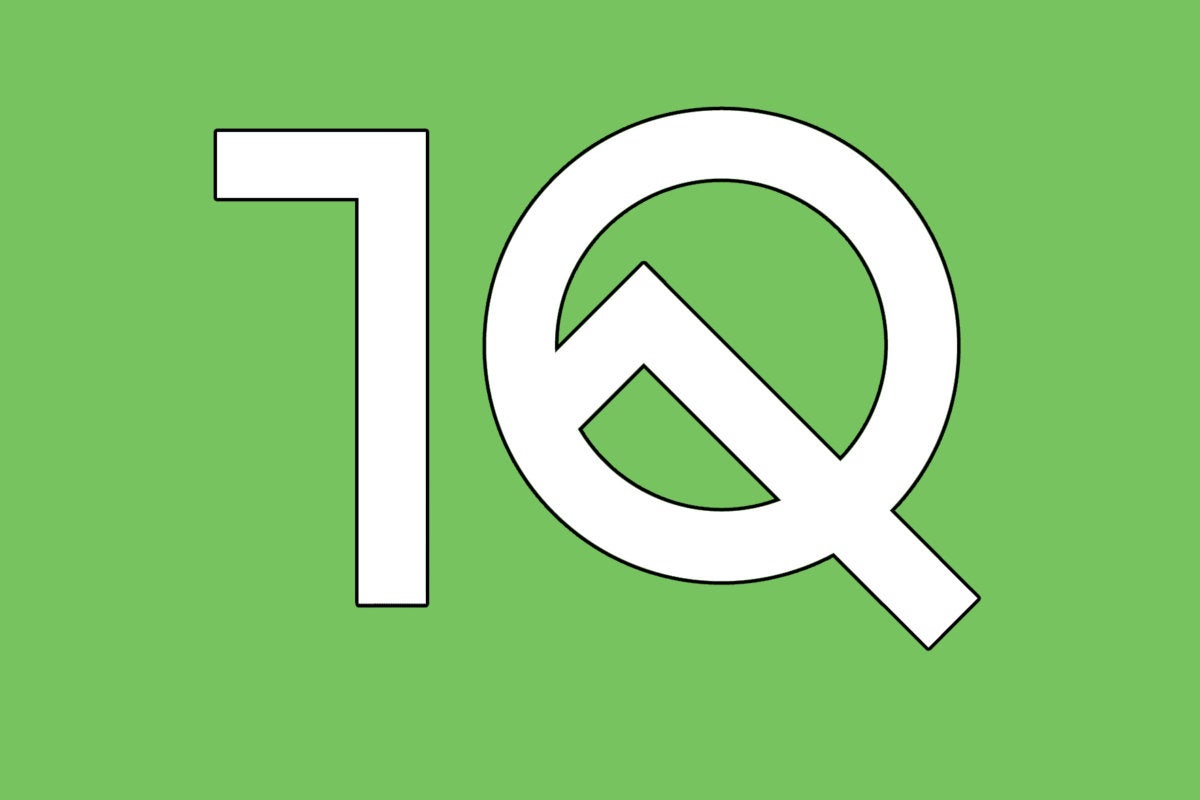It may not be Android Q anymore, but the Android version that was once destined to be Queen of Puddings (in my heart, at least) is almost finished and ready to roll out to the world.
Google's expected to launch Android 10, as it'll be known, any week now — but despite the software having been out in the open for months already during its public beta phase, The Artist Formerly Known As Q™ has a couple of tricks up its sleeves that we still haven't had an opportunity to explore.
We talked about 'em a couple of weeks ago, and today, I thought it'd be fun to take a look at how you can get your inexplicably sticky hands on the same sort of functionality they promise right now — no matter what type of phone you've got or what version of Android it's running.
So grab your phone, go rinse off those curiously greasy mitts of yours, and let's do a little creative tinkering — Android-10-style.
Hidden feature #1: Focus Mode
What it is: Android 10's Focus Mode is a system designed to help you — wait for it — focus! By golly, who woulda thunk. And how does it help you focus, you might be wondering? Why, by eliminating distractions caused by certain apps, of course, you inquisitive little gibbon.
How it works: In the official Android version, you tell the software which apps are the most distracting to you and then flip a switch to put those apps on pause whenever you want. When the apps are paused, their icons appear grayed out, you're given a warning message when you try to open 'em, and — most helpfully of all — their notifications don't interrupt you or appear in any way until you turn Focus Mode back off.
Its current status: Still unreleased, though slated to come to all phones running both Android 10 and Android 9 Pie (how 'bout that!) sometime "this fall."
How you can try it now: If you're ready to focus on Focus Mode this instant, you've got two intriguing options.
First, if you're running the latest Android Q/10 beta or if you have Android 9 on your phone, you can force an in-progress version of the official Focus Mode feature to appear almost immediately. Just open up the Play Store page for Google's Digital Wellbeing app from your phone, then scroll all the way down to the bottom of the page and look for the section labeled "Join the beta." Tap the green "Join" text and follow the steps to enroll yourself in the app's beta program.
Once you do, you should see an update for the app show up as being available — and once that update is installed, you'll be able to find the official Android Focus Mode setting within the Digital Wellbeing section of your system settings.
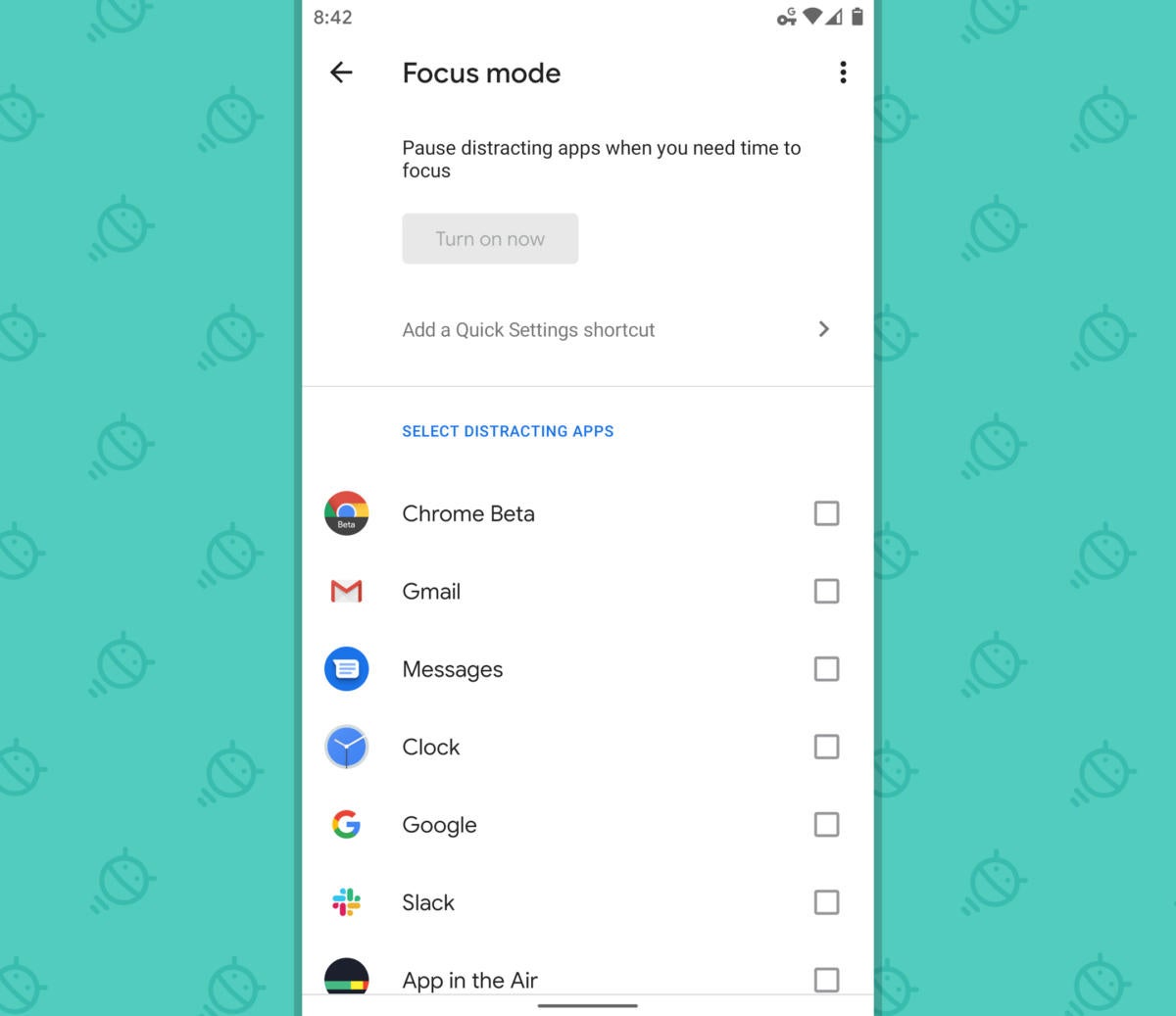 JR
JRSecond, if you're using a phone with Android 8.0 Oreo or earlier — or if you just want a beefed-up version of Focus Mode with some seriously useful extra features added into the equation, regardless of what Android release you're running — go download the third-party app ActionDash. It's made by Chris Lacy, the same guy behind the excellent Action Launcher home screen replacement app, and it's basically just a better version of Google's base concept.
ActionDash's Focus Mode does everything the official Android Focus Mode does, but it adds in one obvious-seeming element that makes the feature infinitely more valuable: the ability to create recurring, scheduled times for when Focus Mode will automatically activate.
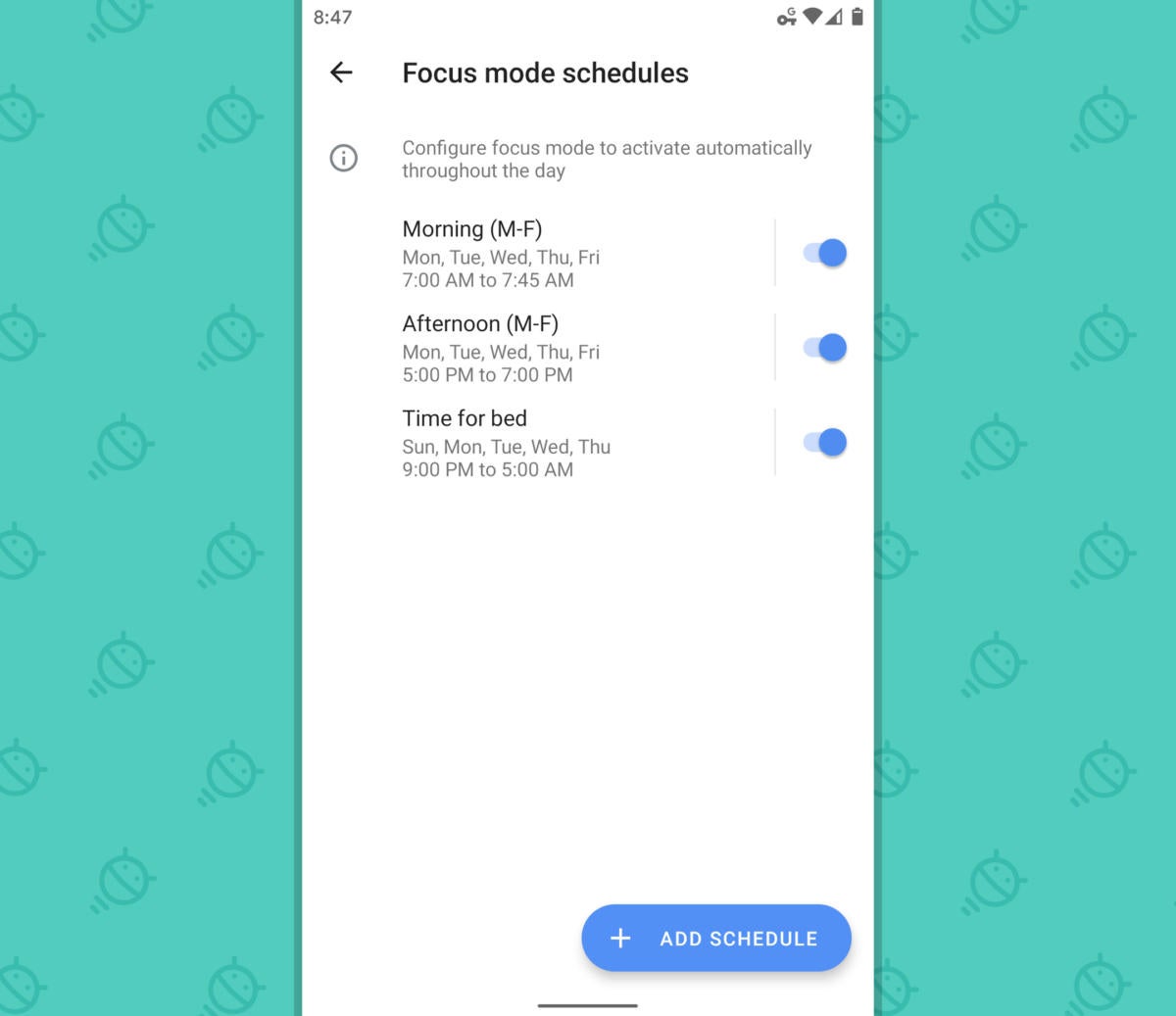 JR
JRThat way, you can tell your phone that you want to avoid accessing, let's say, your email and any social media or news apps prior to 8 a.m., then again from 5 to 7 p.m. and once more from 10 p.m. til morning. And if you try to open any of those apps during those windows, well, my goodness, it'll rap you on the knuckles and stop you from doing it, you naughty, naughty narwhal.
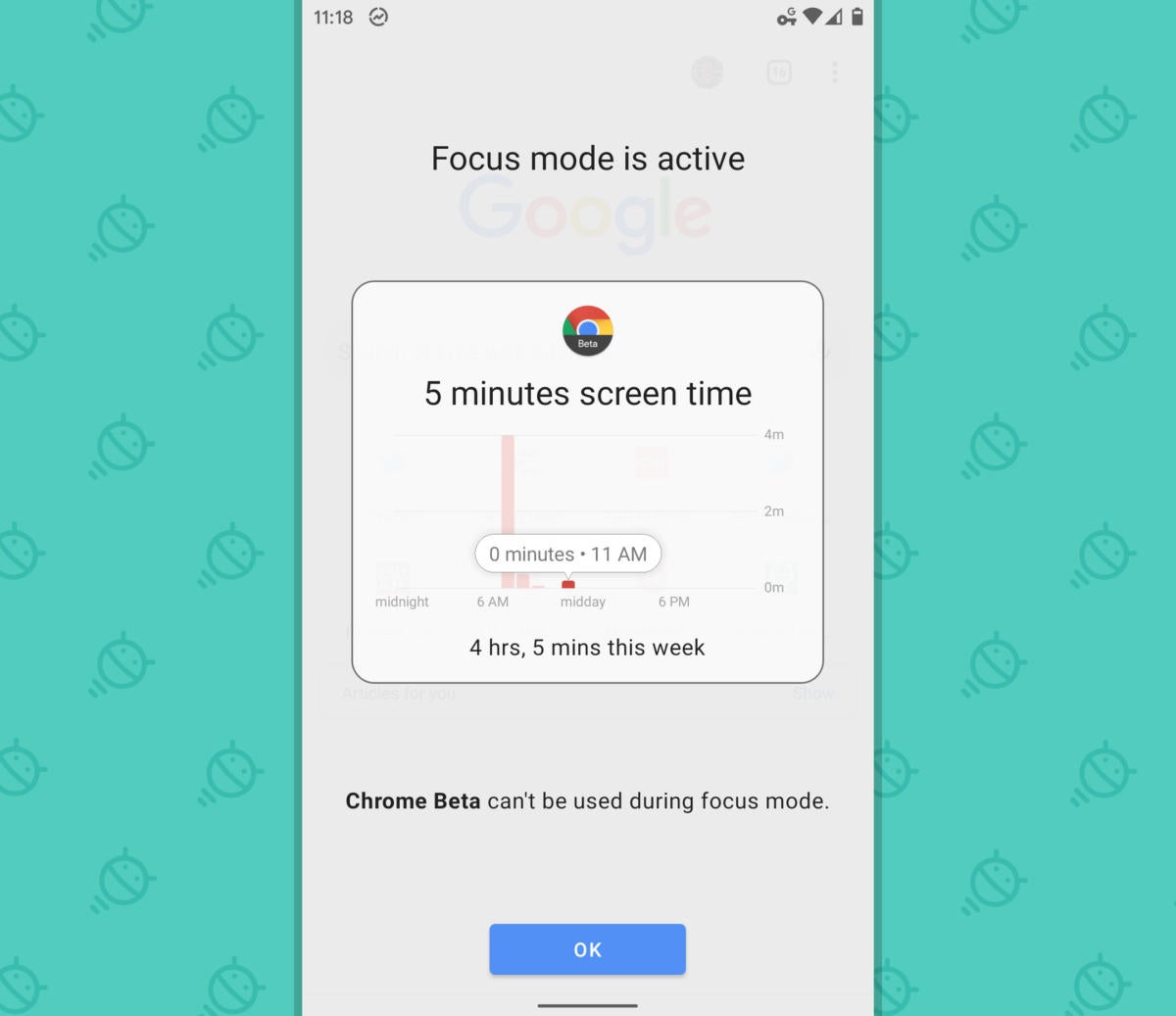 JR
JR(You can always get around its restrictions by manually turning Focus Mode off if you really want to, of course. But the idea is to discourage certain use patterns and encourage the kind of use you'd ideally like to have with your device.)
The app offers plenty of other tools for monitoring and limiting your phone usage, too, but that one Focus Mode addition is what really makes it worth having — and, to be honest, what makes the official Android Focus Mode seem woefully inadequate in comparison.
ActionDash is free to download and try. The scheduled Focus Mode feature, however, is among a series of advanced options that requires a one-time $7 in-app upgrade to activate.
Hidden feature #2: Bubbles
What it is: Android 10's second hidden feature is far more mysterious and tricky to uncover. It's called Bubbles, and it's a whole new way to think about multitasking — based on a pretty old concept.
How it works: Bubbles takes the circular, bubble-like interface popularized by Facebook's Chat Heads and then emulated by apps like Link Bubble and aims to make it a standardized, system-level option for keeping any sort of content readily available with a single tap — no matter what else you might be doing.
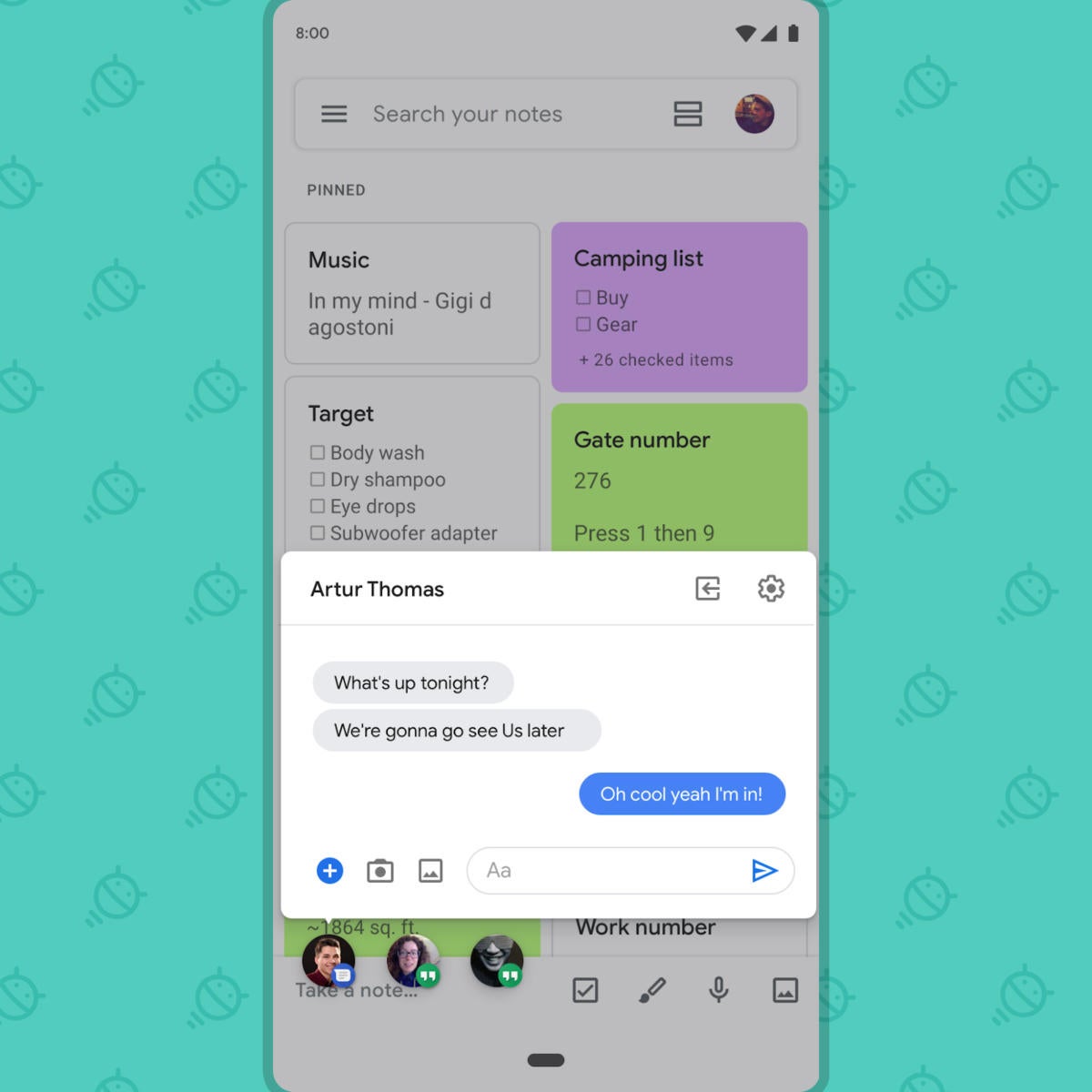 Google
Google Messaging is the most obvious way such a system could be used, but the idea has the potential to be far more versatile. A bubble could hold anything from a specific note or task list to a translation tool, a recipe, or even an email you're in the midst of composing.
Its current status: Well, it's complicated. First, the system won't mean much until third-party app developers find ways to support it and integrate it into their Android offerings. And second, Google decided to slow down the Bubbles train and keep it as a developer preview only for Android 10, with a full front-facing launch to follow in some future Android version.
How you can try it now: Because of the factors we just discussed, there's no way to truly tap into the feature in any meaningful manner right now. What you can do, however, is get a taste of the bubble concept in action via an app called DirectChat.
DirectChat lets you route any app's notifications into bubbles — which means whenever a new notification for that app arrives (whether it's a messaging app or anything else with a notification involved), it'll appear in a small floating circle on top of whatever else you're viewing on your screen. You can move the circle anywhere you want and tap it to expand and interact with the notification.
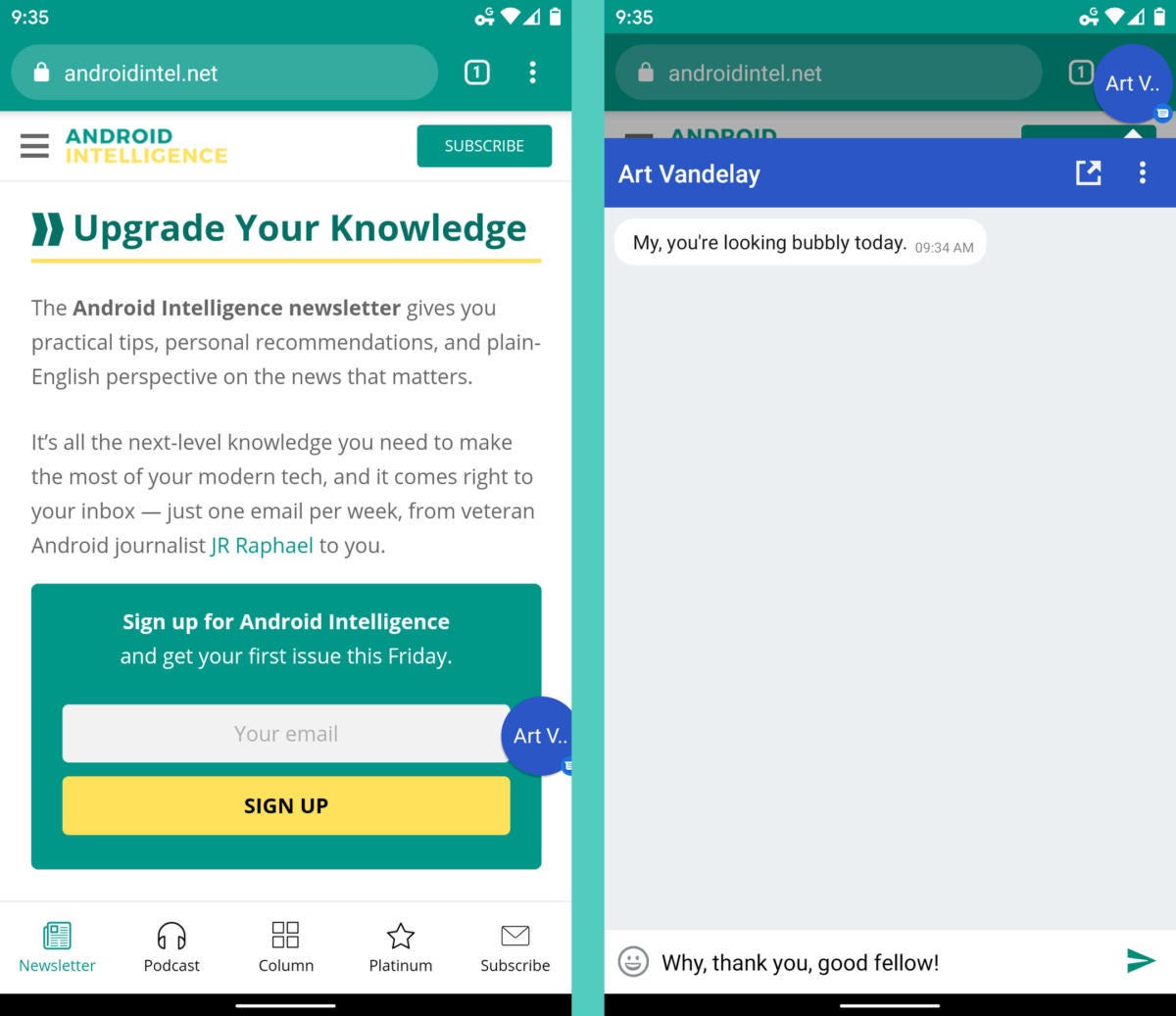 JR
JRDirectChat is free; an optional $2 Pro version will remove ads in the app's configuration tool and unlock a variety of advanced options.
Recent Samsung phones have a feature called Smart Pop-Up View that works in a similar way. If your Galaxy device supports the feature, you can find the option to enable and configure it in the "Advanced Features" section of your system settings.
Neither setup has the consistency nor the versatility of a system-level, OS-oriented standard — not to mention the widespread, custom-made support such a system can (at least in theory) attract from developers — but they'll both give you a glimmer of what's to come with Bubbles well before the final feature floats into our lives.
Sign up for my weekly newsletter to get more practical tips, personal recommendations, and plain-English perspective on the news that matters.

[Android Intelligence videos at Computerworld]