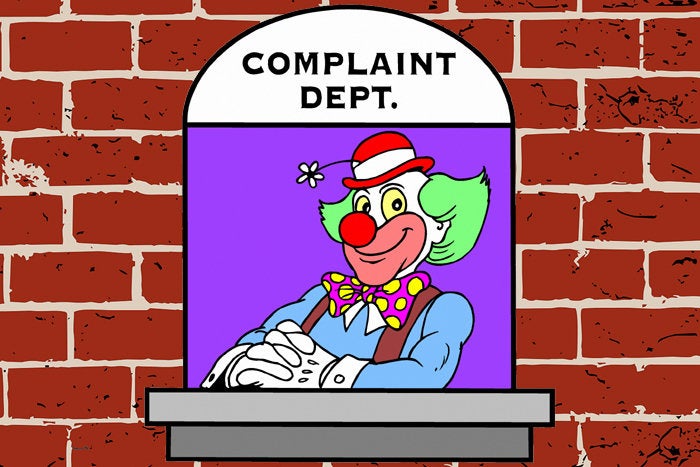All right, gang: The honeymoon's officially over. We've oohed. We've ahhed. We've talked about Android P's most noteworthy productivity features. Now it's time to step back, get real, and talk about some of the software's less impressive elements — because the truth is, for all of its positives, Android P has an awful lot of, well, awful stuff.
Now, let's be clear: Perspective here is critical. This is only the first public beta of the Android P release, so these sorts of rough edges are absolutely to be expected. We'll hold onto hope that Google will iron out the kinks and get all these details fixed up and figured out by the time the final Android P software rolls around later this summer. Otherwise, we might find ourselves feeling a bit of Lollipop déjà vu.
After living with the first Android P beta for almost a week now, these are some of the areas I'm hoping Google will address — ranging from the super-significant to the seemingly minor details.
1. The new gesture navigation system
Okay, okay: This is one we actually talked about even before the honeymoon had come to a close. But Android P's new gesture nav system really does need some serious fine-tuning if it's gonna do anything other than drive most people batty.
As it stands now, the new nav system feels awkward, overly complicated, and of questionable value compared to the traditional on-screen button setup of yore. I will say that it's gotten easier to use over time, as I've grown accustomed to it — and by all means, it has some worthwhile ideas and elements within — but all in all, it strikes me as being pretty darn clunky and a meaningful step backwards in intuitiveness.
I could get into the full nitty-gritty, but, y'know, I already did.
2. The Back button
This is technically part of the gesture nav system, but it seems prominent enough to deserve its own entry in this list: With Android P, the software's trademark Back button is M.I.A. whenever you're on your home screen — and then magically reappears whenever you open an app. This feels like a half-hearted commitment to the gesture nav concept, and it only adds to the confusion and visual awkwardness the new interface presents.
 JR
JR
Gone and back: The curious case of the Back button in Android P
It's time to go all in or not to bother at all. If Google really wants to go with a gesture-based navigation system, the Back button's gotta go away. That'll create a less weirdly lopsided interface for the bottom-of-screen area — plus, there's a logical gesture just waiting to be implemented: swiping left on that same section of the screen to achieve the same thing the Back button would do.
That area of the interface is open and waiting, and it seems like it's practically begging to be used in that way (even if would squish yet another command onto an already-overcrowded spot, as we'll get into next). As an added bonus, that could open the door to eliminating the dedicated bar at the bottom of the screen and freeing up some screen space, which seems like an obvious benefit this sort of setup should (but currently doesn't) provide.
3. The Home button overload
Speaking of the Home button, with gesture nav enabled in Android P, the Home button has the following commands built into it:
- Press it (to return to your home screen)
- Long-press it (to open the Google Assistant)
- Swipe it up (to open the new Overview screen)
- Long-swipe it up (to open the app drawer)
- Double-swipe it up (same as a long-swipe)
- Swipe it to the right (to scroll through your recent apps)
- Flick it to the right (to jump to your most recently used app)
Got all that? Yeah, me neither. It is just too damn much for a single button — and confusion aside, it presents the practical issue of making it all too easy to activate the wrong function by mistake. In particular, I've lost count of the number of times I've intended to swipe up on the Home button in some manner but have held my finger on it for a fraction of a second too long and then ended up opening Google Assistant instead. There has to be a better way.
It's hard not to look at this and think back to the older days of Android, when hidden commands and complicated functions were a core part of the software's identity. For a move that's supposedly about simplification, this sure feels like a step back in that not-so-user-friendly direction.
And on a related note:
4. All the newly hidden and hard-to-find stuff
Sticking with the theme of sliding back into old bad habits, with gesture nav enabled in Android P, the only way to get to your app drawer — where all your precious apps reside — is to slide up once from the Home button and then slide up a second time. (Well, or to do a "long-swipe" on the Home button, which is perhaps even more unintuitive.) Imagine trying to explain that to your newly converted-to-Android co-worker, relative, or friend — any typical, non-techie type of phone owner who just wants their device to work without lots of added thought or effort:
"So, yeah: You can still find all your apps. You just have to swipe it from the Home button. That'll show you all the stuff you've used recently, and you can swipe left or right across that if you want. If you want your actual app drawer, though, swipe up a second time. Or swipe up once more forcefully the first time. That'll do the same thing!"
Right. There's a reason that conversation's so headache-inducing to imagine: Hiding a core system element like the app drawer behind a complex and visual-cue-lacking command is not what we call a user-friendly change. I get what the Android team is going for — and there is something nice about being able to access your entire app drawer from anywhere in the system, at least in theory — but the level of complication involved in finding an extremely basic element of the user interface is just too high for it to make sense.
Realistically, this one's relatively easy to get around: Add an app drawer icon back onto the home screen somewhere, and poof — it's fixed. (Or bandaged, at least.) But we shouldn't be searching for workarounds to core UI oddities this early on.
And it's not just the app drawer, either: Features like split-screen mode and app pinning are also newly hidden in Android P, in places most people would never think to look. To be fair, those features were awkwardly hidden before, too. But we should be improving with each release, not just moving laterally or making things slightly worse — right?
 JR
JR
Split-screen mode and app pinning in their awkward new Android P homes
One asterisk to all of this: It's entirely possible this whole gesture nav system may be limited to Pixel and Android One devices. That could end up saving other Android device-makers from having to figure out how the hell to implement this thing without completely confusing their users — but regardless, Google's own devices should be a shining example of interface intuitiveness. This needs to be better.
5. The home screen/overview shortcut inconsistencies
As part of the new Overview setup, Android P gives you a series of suggested app shortcuts at the bottom of the Overview UI. It's the same series of icons that appears at the top of the app drawer, based on some combination of what you've used recently and what Google thinks you're likely to use next.
That's all fine and dandy, but the problem is that it's really jarring to go from your own custom set of dock icons to a completely different set of icons in the same basic place when you swipe up on the screen. Logically, if shortcuts are going to exist in that area, I expect them to be the same ones I was looking at a second ago — before I swiped upward — and it's consistently frustrating to start reaching for something in that area only to find it isn't what I was expecting.
 JR
JR
The bottom-of-screen shortcuts on the Home screen, at left, and after swiping up once on the Home button, at right
Again: There has to be a better way. This is just plain ol' confusing and not an optimal user experience.
6. The missing settings shortcut
Not so long ago, Android added in a small but handy shortcut to the core system interface: an icon to jump directly to the full system settings from the Quick Settings screen — the screen you see when you swipe down once from the top of your display.
In Android P, that icon is nowhere to be found. Instead, we're back to having to swipe down a second time before the settings shortcut appears — one unnecessary extra step for a commonly used command that should be exceptionally easy to find.
 JR
JR
Settings shortcut, oh settings shortcut, where have you gone? Oh, there you are — at the very bottom of the panel after a second swipe-down
Again, an easy fix. Fingers crossed.
7. The clock
This is admittedly a little thing, but I've gotta say: I am just not a fan of having the clock on the left side of the status bar in Android P. It's a continual source of irritation and a meaningful worsening of a core part of the Android user experience.
Why? Simple: Having that side of the status bar blank, as it's been in the past, lets you see at a glance if you have any notifications pending. A blank left side of the status bar is a fast and simple way to know you're all clear, while seeing anything in that area of the screen lets you know — quickly and without any thought whatsoever — that something demands your attention.
With Android P, there's now always something in that area of the screen — so it no longer has that simple and effective glanceability when it comes to notifications.
 JR
JR
Notification, no notification — no longer an obvious and immediately glanceable difference
I get the purpose of moving the clock to the left when it comes to supporting phones with notches, but man, I wish there were another way — or at the very least, an option to go back to the traditional placement on non-notch-bearing phones. The notch is a temporary technological workaround, and it seems silly to make such a universal and experience-degrading change just to support the phones that embrace it over the next couple years.
8. The overly aggressive animations
I know, I know: Animations are pretty. They're fun. They're lovely to observe. But there's also a point where they can get to be too much — there for the sake of being there, and form at the expense of function rather than form that enhances or somehow complements what we're doing.
In Android P, animations are everywhere — and they're slow. They make the system feel noticeably less snappy. They remind me of one of those third-party launcher settings you'd try out once, say: "Oh, that's neat! Zoom, zoom, zoom! Look at all those spiffy animations!" — then go back and disable a day later to get back to the faster and far more functional default alternative.
A perfect example is the animation integrated into the "flick right on Home" gesture — the Android P equivalent of double-tapping the Overview key to snap between your two most recently used apps. (The same animation now shows up for that command even if you opt not to use the new gesture nav system and instead stick with the traditional on-screen button arrangement.)
 JR
JR
As you can see, it's anything but snappy compared to its pre-P equivalent. And after seeing similar animations playing out at every possible turn in Android P, I find myself wishing I could turn 'em off — or at least turn 'em down a notch (without having to resort to developer-level options).
9. The screen rotation rigidity
Android P's updated take on screen rotation is generally a good thing: Instead of just rotating your screen willy-nilly whenever your phone thinks you're turning it, Android P puts a small rotation icon in the corner of the screen by default and then lets you decide when you do and don't want the display to flip into its landscape orientation and back.
All in all, it's a nice improvement from the previous norm of having your phone rotate its screen orientation all the time by mistake. There's just one problem: Sometimes, you actually do want the phone to rotate thoughtlessly and automatically — like when you're watching a video in YouTube, for instance, or using your camera app and quickly trying to flip the phone horizontally to get a wide shot.
When such instances come up in Android P, you're forced to awkwardly stop what you're doing, swipe around on the screen to get it out of full-screen mode so that the rotation button appears, and then tap the button — all just to get your phone to do what should be an easy and instant thing in that particular scenario.
Those are circumstances where display rotation is common and expected, and they're excellent illustrations of why Android P's new screen rotation behavior needs a teensy bit of granularity to truly shine. Add in the ability to whitelist certain apps as exceptions — so that the system will always autorotate the screen in, say, YouTube and the Camera app but give you the manual control for rotation everywhere else — and we'd have a smart middle-ground that'd make a lot of sense.
It's a good reminder that not everything is as black and white as it initially appears.
10. The unfixed system share menu
This last one is something I've been hoping to see fixed for some time now — so its lingering presence in Android P is pret-ty, pret-ty disappointing. (Read that last part with your best Larry David impression for full effect.)
I'm talking about Android's system share menu and how it frequently takes just a touch too long to populate and fully appear. You know the deal: You tap the command to share something from an app, like Chrome. The share menu appears. Yay! Then, right as you go to tap an icon to share that oh-so-clever page you've found, that extra part of the share menu — the piece with custom options for sharing to specific contacts in different apps on your device — slides up and appears above the main section.
 JR
JR
Basically, your choice is to awkwardly pause and wait for the full menu to appear every time you share something — or, as I suspect most of us more commonly do, to start tapping one of the main app-sharing links and then have the system misregister your touch as the additional options slide into place.
As with all the other items on this list, there's still time — and still hope. Come on, Google. We can do this.
Sign up for JR's new weekly newsletter to get this column along with bonus tips, personal recommendations, and other exclusive extras delivered to your inbox.

[Android Intelligence videos at Computerworld]