Google's Chrome OS notebook: My first impressions
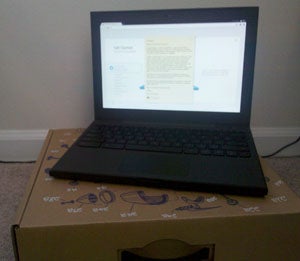
Hello, Chrome OS. Pleasure to meet you.
Google's new operating system and I don't know each other very well -- not yet, anyway. I just met Chrome OS for the first time this morning, when a demo unit of Google's new Cr-48 notebook arrived at my office. The Cr-48 is considered a Chrome OS test notebook; it isn't a final product, and it isn't for sale. Google is sending the notebooks out to a limited group of people in order to get feedback on the system and get it ready for its public debut.
Chrome OS Notebook: Size and Speed

When I first took the Cr-48 Chrome OS notebook out of its box, I was pleasantly surprised by how small and light it was. The notebook weighs 3.8 pounds, with a 12-inch display, built-in Webcam, trackpad, and full-sized keyboard. That's pretty much it; this thing is clearly designed for on-the-go use, and it doesn't have any unnecessary bells and whistles.
Google has made much about the fact that its Chrome OS systems will boot up almost instantly -- and it definitely isn't lying. Starting the Cr-48 up from a full powered-down state seems to take around 10 to 15 seconds for me. If I leave it in standby instead of shutting it down, though, I can get it back online, on the Internet, and ready to roll in less than a second.
Chrome OS Notebook: Exploring the Keyboard
You've probably heard by now about the Chrome OS keyboard -- and yes, it certainly is a bit different. The top row of the keyboard is the most noticeable deviation from the norm. It features an escape key followed by a back button, forward button, reload button, full screen toggle button, next window button, brightness controls, volume controls, and power key.

The other major difference in the Chrome OS keyboard is its lack of a caps-lock key -- sort of. In place of caps lock, Google has put a "quick Web search" button. Tap it anytime, and you're taken to a new browser tab ready for your search query. If you miss the ability to shout, however, you can swap the key's function back to caps lock; it's a simple toggle in the Chrome OS system settings (hence my "sort of" missing characterization).
Along with the new keyboard comes a whole host of Chrome OS-specific keyboard shortcuts. You can get a primer on these by hitting Ctrl-Alt-? anytime within the Chrome operating system. I won't lie: They're slightly overwhelming at first glance. There are sets of keyboard shortcuts mapped to the Ctrl key, the Alt key, and the Shift key. I suspect they'll come in handy eventually -- I tend to be a big fan of keyboard shortcuts, in general -- but it'll take some time to learn and get used to them in this new environment.

One interesting shortcut I found was Shift-ESC, which loads the Google Chrome OS task manager. It's pretty similar to task managers in other operating systems: You see a list of running processes, how much of your memory and CPU they're utilizing, and whether they're using your current network connection. There's an "End Process" button to force-close any problematic apps.

In true Google fashion, the task manager has an inconspicuous link labeled "Stats for nerds." Clicking it takes you to a screen that shows you loads of details about your system processes and their memory consumption.

All together, there's plenty to be excited about from my first few hours with Google's Cr-48 Chrome OS notebook. It's light, it's fast, and it's innovative. The simple cloud-synced nature of the system would make it great as a secondary computer for travel and on-the-go work. But using Chrome OS for the first time wasn't all roses.
Article copyright 2010 JR Raphael. All rights reserved.
Copyright © 2010 IDG Communications, Inc.





