I work in San Francisco with people based in or near Boston, Sydney, Paris, London, Bangalore, Auckland, Amsterdam, and — oh yeah — San Francisco. So I never know what time it is! But I need to know what time it is in all those places when scheduling meetings and doing other cross-time-zone work.
Microsoft 365, Office 365 and Exchange users can get some help working across time zones from Microsoft Outlook on some platforms, as well as from Apple Calendar on macOS and iOS. (The Google Calendar and Samsung Calendar Android clients don’t work with Microsoft 365/Office 365 or Exchange.)
Use the links in the left margin or below to jump to the instructions for your version of Outlook or Apple Calendar.
Work with time zones in Outlook for Windows
The Windows Outlook app has the most controls of any platform, so Windows users get the most time zone help from Microsoft.
If you work in the same time zones routinely, you can have Outlook display up to three time zones on the calendar screen so you can quickly see what time it is in each when working in your calendar.
To set up the time zone displays, click Files in the ribbon and then click Options in the left pane of the Account Information screen that appears. This opens the settings window for Outlook.
Click Calendar in the left pane, then scroll in the right pane to the “Time zones” section. Your current time zone is shown first, and you can give it an optional label. You can also change the default time zone there. Use the Show a second time zone and, if desired, Show a third time zone controls to add additional time zones to your calendar display.
 IDG
IDG
Outlook for Windows lets you display a second and third time zone in your calendar. (Click any image in this article to enlarge it.)
Click OK when done modifying your settings. You’ll now see the additional time zones on the left side of your calendar when you’re in Day, Week or Schedule view.
Outlook also lets you select a time zone when creating an appointment or meeting. This is handy when working with an occasional time zone or when someone in another time zone has proposed a meeting time in her local time. If you use that other time zone to schedule the meeting, Outlook will automatically place the appointment on your calendar in your time zone.
Using this feature is also a handy way to make sure both parties get the intended time — daylight savings (summer) times change on different dates based on where you live, so there are periods when, for example, it is eight hours later in London than in San Francisco and periods when it is seven hours later, or periods when it is 17 hours later in Sydney than in San Francisco and periods when it is 19 hours later. By entering the other time zone in the appointment or meeting, I let Outlook catch such situations for me.
By default, Outlook shows you the “Start time” and “End time” settings in your time zone. But if you check the Time zones box to the right of the “Start time” settings, a menu appears that lets you change the time zone you are scheduling in. There’s no search function for finding a city, so you’ll have to scroll through the long list to find your desired time zone. Note: Once “Time zones” is checked, that time zone menu is available in all future appointments and meetings you create.
Tip: Outlook doesn’t create the appointment or meeting until after you click the Save & Close button, so you won’t know for sure what time it is set for in your own time zone until after you schedule the appointment or meeting. To avoid setting up a meeting at a time you didn’t expect, don’t add any invitees until you know the time works for you. Save the initial meeting, then reopen it to adjust the time as needed, and then add the invitees when you are comfortable that the meeting time really will work for everyone.
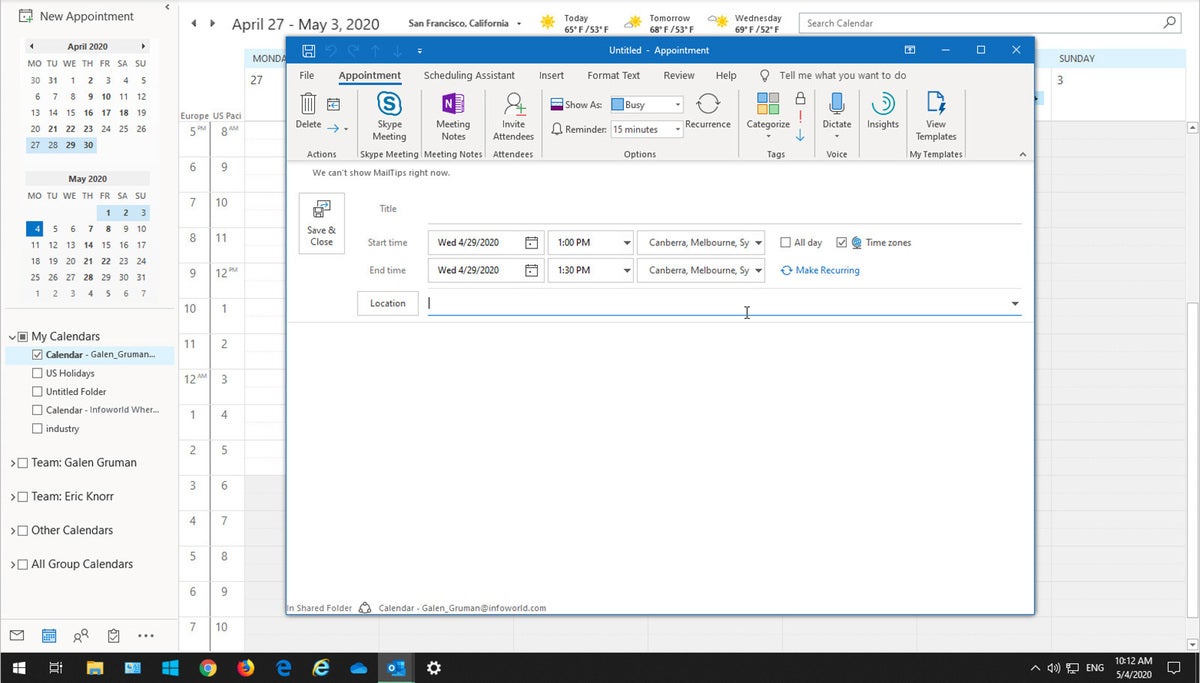 IDG
IDG
At left you can see the second time zone I set up in the previous step. At center I have enabled the selection of time zones by checking the “Time zones” box.
Another issue that comes up when working with people in other countries is holiday schedules. Outlook for Windows lets you display holiday calendars from other countries, so you can easily avoid scheduling meetings or tasks for days when foreign colleagues aren’t at work.
You add the holiday calendars in Outlook’s calendar settings (click Files in the ribbon and then click Options in the left pane of the Account Information screen that appears, then click Calendar in the left pane). Scroll to the “Calendar options” section and click the Add Holidays button. A window appears that lets you select the countries whose holidays you want displayed. Select the desired countries and click OK to save them. When you’re done adjusting any other settings, click OK to return to the calendar.
 IDG
IDG
Adding holidays from select countries to your calendar can help you avoid scheduling meetings on co-workers’ days off.
The Microsoft 365/Office 365 or Exchange administrator can also add holiday and other calendars and make them available for users to add to their Outlook client if desired. If such calendars are available, you select them in the calendar list on the left side of the calendar view. To enable a calendar, click any calendar you want displayed so its box is checked.
Work with time zones in Outlook for macOS
Microsoft offers only one feature for helping you work across time zones in Outlook for Mac: the ability to display up to three time zones in your calendar.
To set up the time zone displays, choose Outlook > Preferences from the menu at the top of your Mac’s screen, then click Calendar in the window that appears. This opens the calendar settings window for Outlook.
In the “Time zones” section, your current time zone is shown first, and you can change that default time zone there. Use the Show a second time zone in Day and Week view and, if desired, Show a third time zone in Day and Week view controls to add additional time zones to your calendar display.
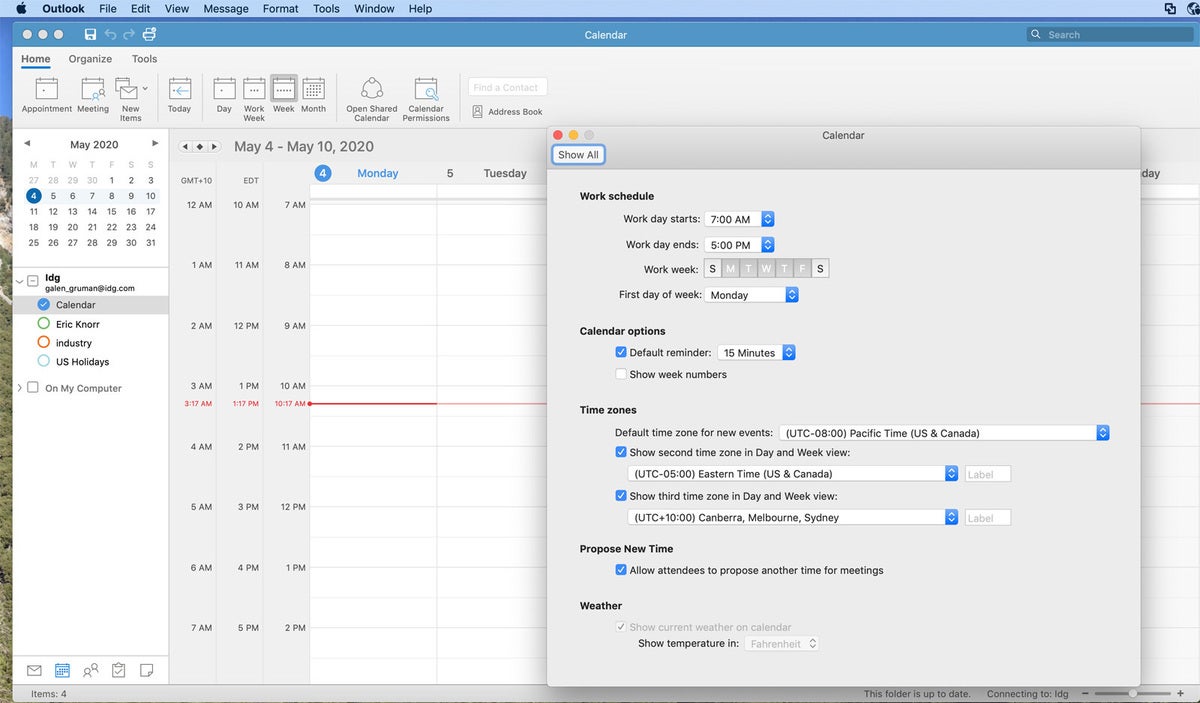 IDG
IDG
Outlook for macOS lets you display a second and third time zone in your calendar.
Close the window when done modifying your settings. You’ll now see the additional time zones on the left side of your calendar when you’re in Day or Week view.
As a user, you cannot add calendars for other countries’ holidays, but the Microsoft 365/Office 365 or Exchange administrator can add holiday and other calendars and make them available for users to add to their Outlook client if desired. If such calendars are available, you select them in the calendar list on the left side of the calendar view: To enable a calendar, click any calendar you want displayed so its bubble is checked.
Work with time zones in Outlook for Android, iOS, or web
The Outlook apps for Android, iOS and the web have no controls for time zones. You’re on your own here. I recommend using one of the time zone lookup tools listed in the box below when you schedule meetings.
As a user, you also cannot add calendars for other countries’ holidays, but the Microsoft 365/Office 365 or Exchange administrator can add holiday and other calendars and make them available for Android and iOS users to add to their Outlook app if desired. If such calendars are available, you select them in Outlook’s settings.
 IDG
IDG
If your administrator has enabled holiday or other calendars, you can add them to Outlook for Android or iOS.
In the Android app, start from Outlook’s calendar view. Tap your account icon at the upper left, then tap any calendar you want displayed so its box is checked. Tap outside the window to accept your changes and return to the calendar.
In the iOS app, start from Outlook’s calendar view. Tap your account icon at the upper left, then tap any calendar you want displayed so its bubble is checked. Tap outside the window to accept your changes and return to the calendar.
Work with time zones in Apple Calendar for macOS
The Apple Calendar app lets you select a time zone when creating an appointment or meeting. This is handy when working with an occasional time zone or when someone in another time zone has proposed a meeting time in her local time. If you use that other time zone to schedule the meeting, Calendar will automatically place the appointment on your calendar in your time zone.
Using this feature is also a handy way to make sure both parties get the intended time — daylight savings (summer) times change on different dates based on where you live, so there are periods when, for example, it is eight hours later in London than in San Francisco and periods when it is seven hours later, or periods when it is 17 hours later in Sydney than in San Francisco and periods when it is 19 hours later. By entering the other time zone in the appointment or meeting, I let Calendar catch such situations for me.
First, you have to enable time zone support in the Advanced pane of the Calendar preferences dialog box (choose Calendar > Preferences from the menu at the top of your Mac’s screen, then click the Advanced tab in the dialog box that appears). Check Turn on time zone support, then close the dialog box to return to the calendar.
By default, Calendar shows you the “starts” and “ends” settings in your time zone. But you can click the menu next to “time zones” to change the time zone you are scheduling in. The most recent selections display, so you can easily access frequently used time zones. Click Other... to open a window in which you enter the city whose time zone you want to use; if Calendar can’t find your target city, try entering the name of another city in that time zone. Click OK to use the desired time zone.
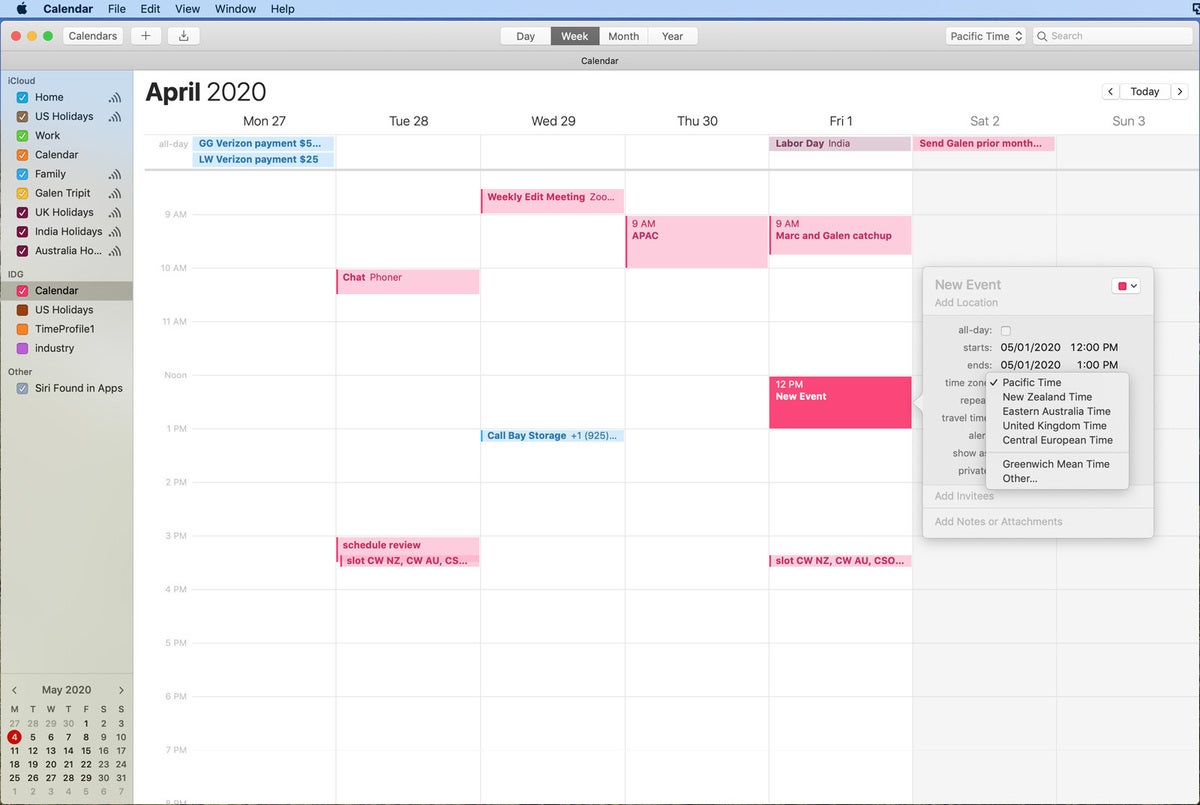 IDG
IDG
Apple Calendar for macOS lets you schedule meetings in other time zones.
Tip: The pop-up window for adding an event is small in Calendar, so you can usually see the appointment in your calendar while you are creating it. That helps you know for sure what time it will be set for in your own time zone before you confirm the appointment or send out the meeting invitation.
Apple Calendar lets you subscribe to third-party iCloud calendars, which is an easy way to add holiday calendars for other countries. To add a calendar subscription, choose File > New Calendar Subscription from the menu at the top of your Mac’s screen, paste in the URL for the calendar, and click Subscribe. The trick is finding a calendar subscription; a good source is calendarlabs.com, but you should search for “ical holiday calendars” in your browser to see what’s available.
 IDG
IDG
You can add a third-party calendar subscription that will show foreign holidays in Apple Calendar.
Also, a Microsoft 365/Office 365 or Exchange administrator can add holiday and other calendars and make them available for users to add to their Apple Calendar app if desired. If such calendars are available, you select them in the left pane in Calendar. (If that list of calendars doesn’t display, click the Calendars button to upper left to display it.)
Click any calendar, whether a subscribed calendar or one set up by your admin, so its box is checked to have that calendar display in the app.
Work with time zones in Apple Calendar for iOS
The Apple Calendar app lets you select a time zone when creating an appointment or meeting. This is handy when working with an occasional time zone or when someone in another time zone has proposed a meeting time in her local time. If you use that other time zone to schedule the meeting, Calendar will automatically place the appointment on your calendar in your time zone.
Using this feature is also a handy way to make sure both parties get the intended time — daylight savings (summer) times change on different dates based on where you live, so there are periods when, for example, it is eight hours later in London than in San Francisco and periods when it is seven hours later, or periods when it is 17 hours later in Sydney than in San Francisco and periods when it is 19 hours later. By entering the other time zone in the appointment or meeting, I let Calendar catch such situations for me.
Unlike Calendar for macOS, Calendar for iOS doesn’t require you to enable time zone support; the feature is always available. By default, Calendar shows you the “Starts” and “Ends” settings in your time zone. But you can use the Time Zone control to change the time zone you are scheduling in.
The Time Zone control appears below the “Starts” setting once you’ve selected a start time. Tap it to open a window to select the desired time zone. Your current time zone always displays. Start typing in the name of a desired location, then tap the desired result to use it. If Calendar can’t find your target city, try entering the name of another city in that time zone.
 IDG
IDG
Apple Calendar for iOS lets you schedule meetings in other time zones.
Apple Calendar lets you subscribe to third-party iCloud calendars, which is an easy way to add holiday calendars for other countries. But you have to subscribe to them on your Mac (see previous section); the iPhone or iPad will see them if they use the same iCloud account as your Mac.
Also, a Microsoft 365 or Exchange administrator can add holiday and other calendars and make them available for users to add to their Apple Calendar app if desired. If such calendars are available, you select them in the Calendars window, which you access by tapping Calendars at the bottom of the screen.
Tap any calendar, whether a subscribed calendar or one set up by your admin, so its bubble is checked to have that calendar display in the app. Tap Done at the upper right when done.
 IDG
IDG
Check any calendar to have it appear in Apple Calendar.






