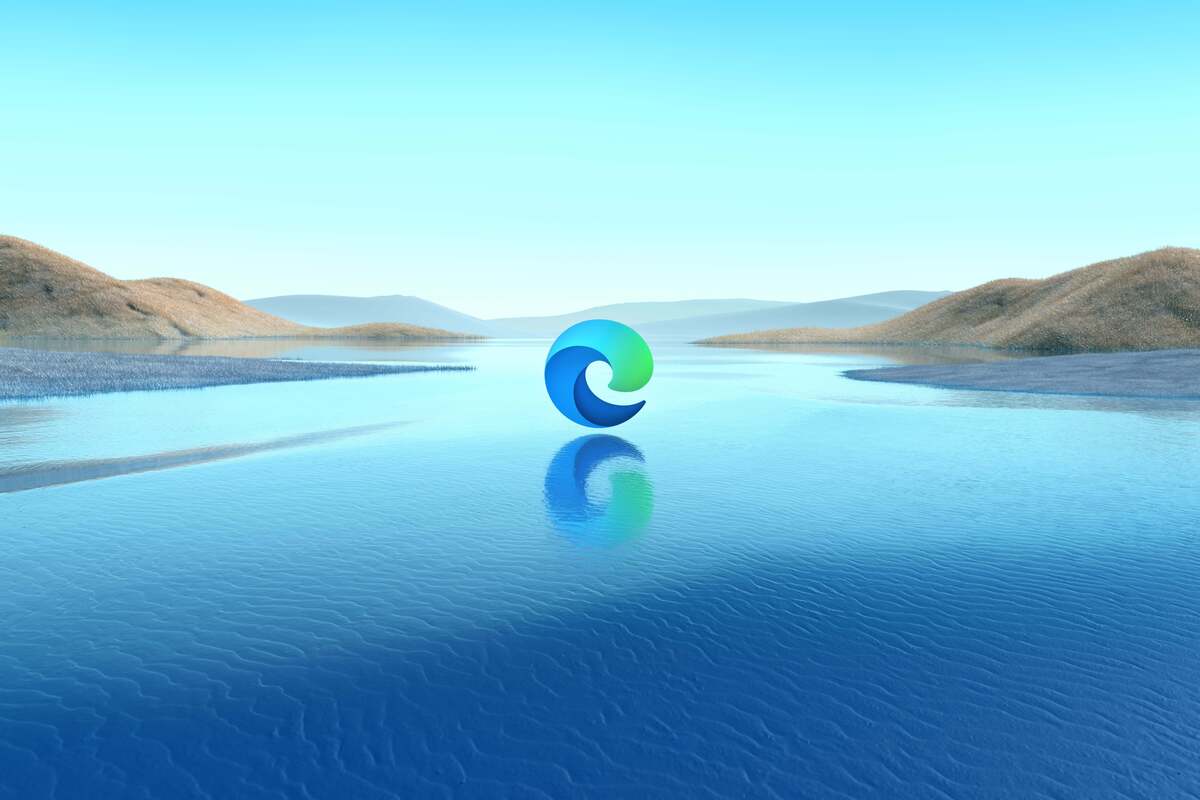Edge, sit down. We need to talk. (You too, Bing.)
Lately you’ve gone from a browser that was ignored by many but had the potential to be a very well-behaved and secure browser to one that is being, well, a bit pushy. And Bing has been taking a page from your playbook and gotten a little pushy as well.
Let’s take a recent change with Edge that is now exposed with controls. Included in Edge build 113 or later, you can now control the campaigns that will attempt to change a user’s default browser. If you disable this policy, users will not be prompted to set Microsoft Edge as the default browser, or to set Microsoft Bing as the default search engine.
To set the setting, you can use a group policy or registry key to control the offering.
Group Policy (ADMX) info:
- GP unique name: DefaultBrowserSettingsCampaignEnabled
- GP name: Enables default browser settings campaigns
- GP path (Mandatory): Administrative Templates/Microsoft Edge/
- GP path (Recommended): N/A
- GP ADMX file name: MSEdge.admx
Windows Registry settings:
- Path (Mandatory): SOFTWARE\Policies\Microsoft\Edge
- Path (Recommended): N/A
- Value Name: DefaultBrowserSettingsCampaignEnabled
- Value Type: REG_DWORD
- Value: 0x00000001
This new capability is a plus for administrators. But think about this for a moment. Should any operating system include a campaign to reset a browser in the first place? Shouldn’t the OS respect that a person has specifically chosen another browser and not try to change it back, or even offer the change in the first place?
Even when you launch a new install of Edge, you need to ensure that you pay special attention to the settings. Do you want to have search options tracked so that Microsoft can offer you more on what you just searched for?
A change here, a change there
Then there’s the integration of AI/Chat GPT. If you search on Bing and slide a little bit too close to the Bing chat section, the AI chat interface will scroll down over the item you were searching for. I will be searching for a topic and suddenly get a chat interface I wasn’t anticipating.
Businesses like stability. And lately Edge has been moving things around — a lot. From the Bing chatbot to the related capabilities of Chat and Compose, AI features have recently been added to the Edge sidebar in the Discover section. I typically turn this bar off, as it takes up too much real estate on a laptop screen. But then Microsoft added the Bing button on the far right side of the Edge toolbar.
And this is the crux of the problem. You might find yourself one day looking at Edge and wonder, “Say, didn’t that look different yesterday?” The reason is that, just as in Windows 11, Microsoft is using the “dribble” method of rolling out feature changes to groups of Edge users over time; this lets Microsoft gain feedback on the features before they are rolled out widely.
This can make it difficult for IT administrators and especially managed service providers, who cater to mixtures of users who may be on various versions of Windows and in environments with managed or unmanaged updates. Microsoft sees anyone not on a domain or Azure Active Directory as being unmanaged, and thus those workstations may get changes and features at a different cadence than workstations that are seen as managed. It can often lead to slight confusion.
Taming Edge
Edge should consider taking a page out of Firefox’s playbook and offer a version of Edge I’d call the “boring version.” Firefox offers an Extended Support Release called Firefox ESR that provides a long-term stable release of the browser that ends up with less churn and fewer changes.
In the meantime, there are some settings you can use to tame Edge. For those who want group policy controls, fortunately Microsoft has exposed quite a number of controls for Edge. Remember, for those with Active Directory, you will need to add the updated group policies into the central store.
For example, there is a new Group Policy setting to disable the chat icon; this setting was added with Windows 11 21H2 administrative templates. You must download the ADMX Templates for Windows 11 October 2021 Update [21H2] from the Official Microsoft Download Center. You’ll want to copy the files from C:\Windows\PolicyDefinitions on a Windows 11 computer to your central policy store.
The Configure Chat Icon GPO setting is part of TaskBar.admx and TaskBar.adml. In the Group Policy Management console, expand your domain and navigate to Group Policy Objects. Create a new Group Policy Object and make a new GPO. In the Group Policy Management Editor, navigate to Computer Configuration\Administrative Templates\Windows Component\Chat. Find Configures the Chat icon on the taskbar. Right-click this policy setting and select Edit. From here you can set the policy to Show, Hide, or Disabled.
The sidebar can also be tamed with quite a few group policies that expose the controls for the sidebar. You can block the entire sidebar, or just certain extensions to be included in the sidebar. Currently, the features in the sidebar include Search, Discover, Tools, Games, Office, and Outlook, and more options are planned.
One saving grace of Edge: because it keeps the same codebase as Chrome, you can typically use the same extensions that you use in Chrome in Edge as well. So I’ll urge you to install Privacy Badger and AdBlock to ensure that tracking is kept to a minimum.
What’s next for Edge?
At Microsoft Build, the company announced additional changes to Edge that include AI advancements. For example, Microsoft 365 Copilot will be included natively in Microsoft Edge. In addition, Microsoft is encouraging developers to build integrations into the sidebar to expose additional functionality and features. Edge is also going to be revised with rounded corners, translucent backgrounds, and fluid animations.
Like Internet Explorer in its heyday, Edge is moving away from being a standalone browser and becoming more and more integrated into the platform — but this time it’s integrating with Microsoft 365 and not so much with Windows. It remains to be seen if Edge will get into trouble like Internet Explorer did by being too integrated.