Review: 18 Alexa skills for productivity, collaboration and more
You can use Amazon’s voice-activated Alexa assistant to send Slack messages, texts, and emails; add items to to-do lists; and more. But do Alexa skills for business users really save you time and effort?
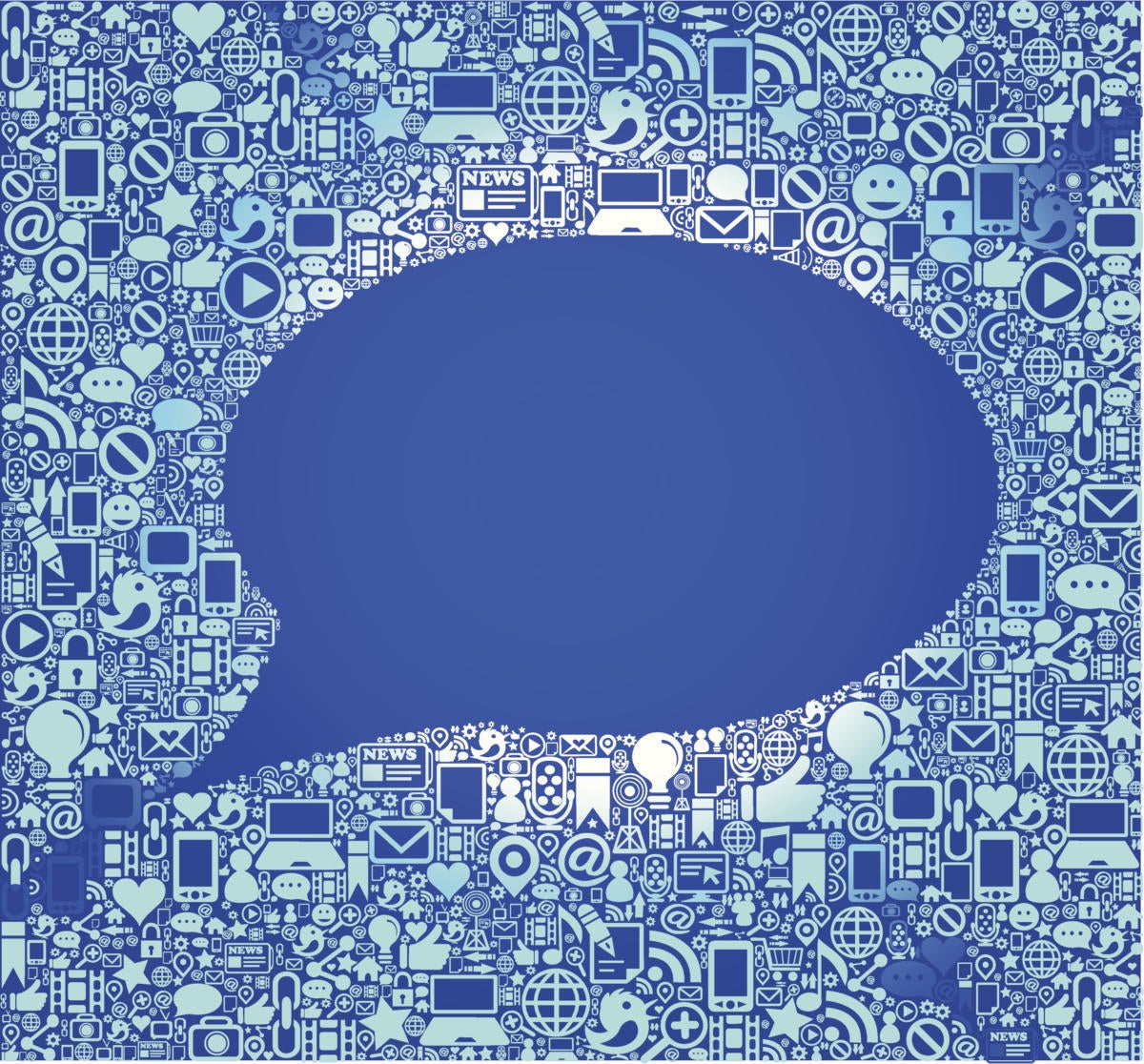
- Send email and texts: Mastermind
- Check email: Newton Mail
- Send and hear Slack messages: Slack with Voice, Chat Bot for Slack
- Dictate short memos: Voice Pad
- Manage to-do lists: Wunder Link, Wunder Lex, Todoist, Any.do
- Interact with Microsoft services: Cortana
- Track time: Toggl, Time Tracker, Tali
- Check what’s happening on Twitter: Twitter Reader
- Track packages: Ship.com, UPS
- Focus: Tomato Helper, Headspace
Earlier this year, Amazon announced it had sold more than 100 million Alexa devices. Along with the consumer market, Amazon is also pushing Alexa into offices via Alexa for Business, which enables developers to create skills exclusively for internal users at their companies via APIs and other tools.
But can Alexa’s off-the-shelf skills truly make enterprise users more productive? Will they make collaboration easier? To find out, I tested 18 Alexa productivity and collaboration skills that are available to everyone but potentially useful for business professionals. All of these skills are free, although some are associated with paid or freemium services, as noted.
Send email and texts: Mastermind
Mastermind is a free voice-enabled productivity assistant that weaves together a variety of voice-activated tasks. First, you’ll need to install the Mastermind smartphone app and give it access to your contacts, calendar, and location. Once you do that and enable the Mastermind Alexa skill, you can say “Alexa, ask Mastermind to…” do things such as send dictated emails or text messages, take dictated notes, find out your phone’s battery level, give a status update on your day, and so on.
Mastermind’s capabilities aren’t all that unique, as some of its skills, such as checking your phone’s battery level, can already be handled by other assistants like Siri and Google Assistant. But Mastermind enables Alexa to transcribe your dictation as brief email messages and texts, things it can’t do on its own (though Alexa can send SMS messages from one Alexa device to another).
Unfortunately, there’s no support for punctuation in dictated messages, as I discovered with this and other Alexa skills involving dictation. For example, if you say ‘period’ at the end of a sentence, Alexa/Mastermind simply adds the word ‘period,’ not the punctuation. And I’m not sure you’ll save a ton of time dictating messages via Alexa/Mastermind, as you must have your message read back to you robotically before you can send it.
Check email: Newton Mail
Newton Mail is a desktop and mobile email app offering integration with apps such as Trello, Asana, and Todoist as well as other features for $50 a year. Newton Mail works with all the major email services such as Gmail, Microsoft Exchange, and more. It’s a pretty sweet app/service, and if you’re already a user, you might appreciate the Newton Mail Alexa skill.
After initial setup, you can say things such as “Alexa, ask Newton if I’ve got mail.” Alexa will read to you the senders’ names and ask if you’d like to have the message read to you. After listening to a message, you can tell Alexa to delete, archive or snooze the message or mark it as read or as spam. Newton Mail’s Alexa skills give you a bit more voice-activated control over your emails than most other Alexa skills. But you can’t create and send new messages. And unless you need to be hands-free, it’s faster to just use the mobile or desktop Newton Mail app.
Send and hear Slack messages: Slack with Voice, Chat Bot for Slack
Slack with Voice is an unofficial Alexa skill that connects to Slack accounts. It enables you to send messages to a Slack channel or a direct message to a person, have Alexa read messages from public or private Slack channels or direct messages from colleagues, read starred messages, and more.
This skill as well as a similar one called Chat Bot for Slack work fine. But they won’t save you much time and effort unless you need to be hands-free. For example, you’ll need to remember the correct way to speak the Alexa skill commands as well as the correct names for Slack channels and people.
And, annoyingly, when you say “Alexa, open Slack Chat” to launch the skill, Slack with Voice starts by rattling off inane ‘motivational’ messages such as “Take a moment to send a message to someone you love.” That’s followed by “Welcome to Slack with Voice. You can send or read Slack messages directly from here. What would you like to do?” A shortcut to bypass all that nonsense would be greatly appreciated.
Dictate short memos: Voice Pad
Voice Pad does one thing reasonably well: It lets you dictate extremely brief notes — a short sentence, maybe two — and then it emails the note to yourself without your having to ask. Transcription accuracy is OK, in my experience. But like other dictation skills, it won’t add punctuation.
By saying “Alexa, ask Voice Pad to record,” the skill automatically opens in record mode, which is a nice shortcut. When you’re finished dictating, you can say “stop” to stop recording, “read” to have your notes read back to you, “email” to email the notes to yourself, or “delete.”
Will Voice Pad save you time? Probably not. But if you’re, say, exercising on the treadmill with an Alexa nearby, it might save you some effort.
Manage to-do lists: Wunder Link, Wunder Lex, Todoist, Any.do
There’s no shortage of great to-do list apps to help you be efficient and productive. Wunderlist remains my go-to app in this category, not so much because it’s far better than competitors but because I’ve used it for years and don’t see the need to change. Also, it’s free. (Caveat: Wunderlist, which Microsoft acquired, appears to be dying a slow death.)
While there’s no official Wunderlist Alexa skill, Wunder Link and Wunder Lex provide some extremely basic interactions with Wunderlist, such as adding an item to a shopping list. Todoist app (free, with a Premium plan available at $3/month) users also get an Alexa skill, which is rather limited.
You’ll have better luck using Any.do’s Alexa skill, however, which, unlike Wunder Link and Wunder Link, makes it easy to add new items to specific lists. Any.do (free, or $3/month for Premium) gets extra points for also having an Apple Watch app.
Interact with Microsoft services: Cortana
In 2017, Microsoft and Amazon announced that their voice assistants Cortana and Alexa, respectively, would collaborate. The response was largely ho-hum — John Brandon wrote in Computerworld that the “sound you hear is a hundred people snoring after they’ve fallen asleep.”
Setup is slightly cumbersome. To use Cortana, link your Microsoft account; download the Cortana app to your smartphone; sign into the app using your Microsoft account; and then link/sign into services you want to use via Cortana, such as Gmail for email and calendaring. After going through the setup, I tried to send emails to myself and others. Cortana repeated my dictated emails back to me but repeatedly failed to send them, even though I’d given the Cortana app on my iPhone access to my contacts.
If you’re deep into the Microsoft ecosystem, are a Cortana fan, and already own one or more Alexa devices, the Alexa/Cortana partnership might be worth trying. But for those who don’t meet that description, Cortana on Alexa is nearly useless — and especially frustrating.
Track time: Toggl, Time Tracker, Tali
For years, I’ve used Toggl for time tracking, as it’s easy to use and offers lots of features for free. But Toggl’s Alexa skill, similar to other time tracking apps I tested with Alexa, is more work to use than the app itself.
For example, to start a new timer on an existing project, you say “Alexa, ask Toggl timer to start timer on (name of project).” Though the skill works, you must remember the exact name of the project — not always easy if you have multiple concurrent projects. Plus, the Toggl Alexa skill only recorded the name of the project and not the client for whom I was performing the work. As a result, I had to go back into the Toggl app to correct the Alexa-added entry — thus negating any benefit of tracking time with Alexa.
I tried two other Alexa-enabled time tracking apps, Time Tracker and Tali, and found both of them either frustrating to set up, annoying to use, too limited, or all of the above.
Check what’s happening on Twitter: Twitter Reader
If your work depends on frequent Twitter monitoring, give the Twitter Reader skill a try. You can discover what’s currently trending in your city (“Alexa, ask Twitter for trends in San Francisco”); find out if you’ve been retweeted (“Alexa, ask Twitter has anyone retweeted me?”) and so on. You’ll probably tire quickly of having the tweets read to you, hashtags and all. So this skill is best employed if you have an Amazon Echo Show or similar smart display with Alexa, which lets you quickly scan the tweet text.
Track packages: Ship.com, UPS
The Ship.com website/app automatically imports ecommerce receipts from Amazon and other retailers and provides automatic shipping updates. The service, which is free to use for tracking packages, has an Alexa skill that may save you a few minutes of searching. Just say, “Alexa, ask Ship.com where my stuff is” or “...where my packages are.”
The skill isn’t so helpful when you have multiple packages out for delivery, however. Alexa will tell you about the first one, but good luck getting it to spill the beans on the other packages. A similar skill from UPS promises to provide updates on your packages, but I was unable to get the skill to work at all.
Focus: Tomato Helper, Headspace
The Pomodoro technique is a time management method in which you focus on a task for 25 consecutive minutes, take a short break, then rinse and repeat.
The Tomato Helper Alexa skill is essentially a voice-activated, 25-minute timer to help Pomodoro technique fans (“pomodoro” is Italian for “tomato”). When time’s up, an alarm rings. When you reply “Alexa, next,” the alarm turns off and you begin a five-minute respite. When the break is over, you say “Alexa, next” to begin your next 25-minute chunk. Following four 25-minute work periods, the skill gives you a break of 20 minutes instead of five, in keeping with the Pomodoro technique.
The skill works as advertised and makes following the Pomodoro technique fairly easy. But whether the technique will boost your productivity is another story — especially if you’re a proponent of Cal Newport’s “deep work” method.
If you believe in mindful meditation as a way to boost productivity by clearing your head and calming your nerves, give the Headspace app and associated Alexa skill a try. Using the skill, which is among the better ones I tested, you can issue commands such as “Alexa, ask Headspace for today’s meditation.” The free Headspace account offers only a few meditations; for more, you’ll need to subscribe (starting at $8/month).
Copyright © 2019 IDG Communications, Inc.





