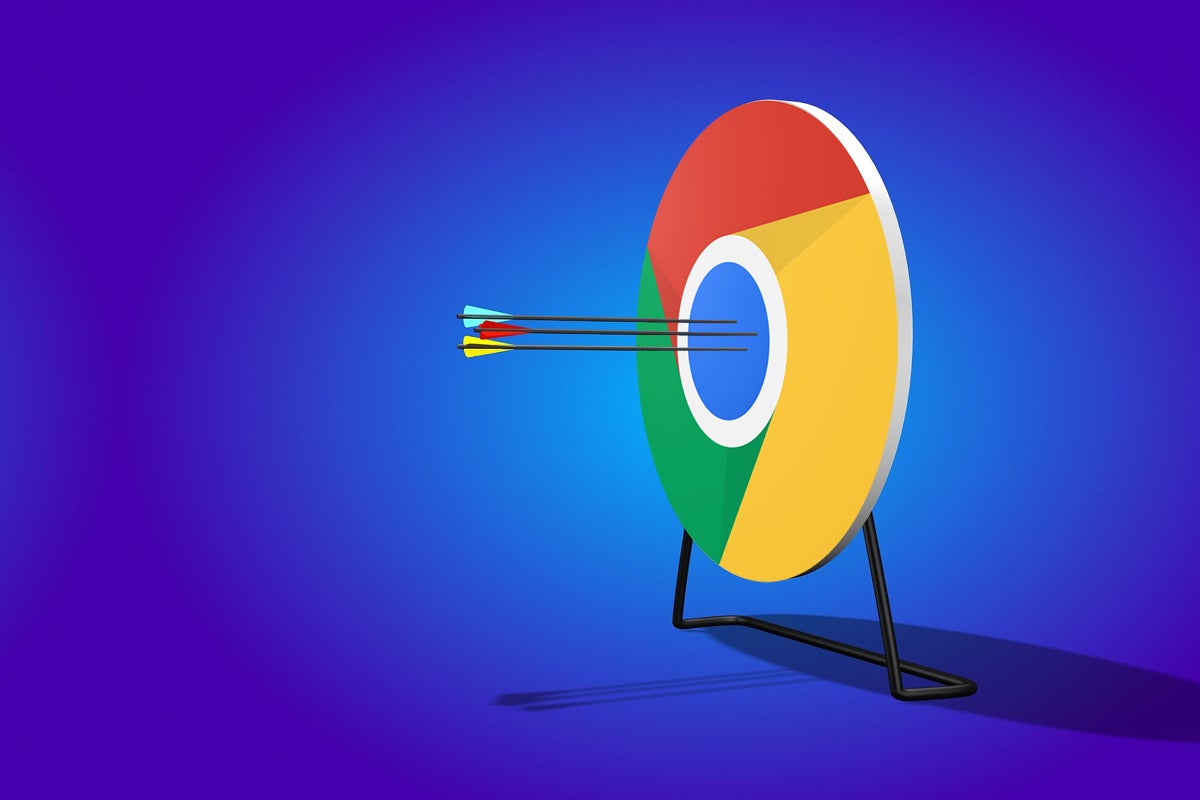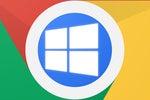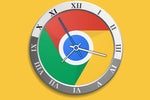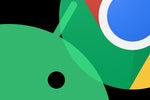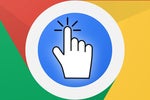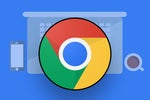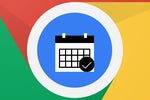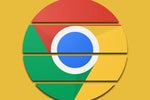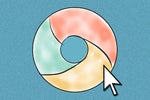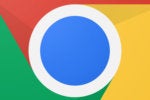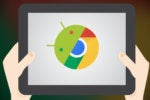Hear ye, hear ye, my Chromebook-carrying comrades: Have I ever got the tasty new trick for you — er, for ye.
It's a super-handy shortcut you can add into your Chrome OS computer to fill a curious void and make your system significantly easier to use. Intriguing, wouldn't ye say?
Here's the thing: For all the progress Google's made with Chrome OS over the years — and to be sure, there's been plenty! — some extraordinarily simple-seeming feats have remained oddly unaddressed. We're just now getting a (still-buried) way to restore all of your apps and windows and avoid having that blasted blank browser window come up every time you restart your forkin' Chromebook, for example, roughly a decade into the platform's life.
And this topic of today is very much in that same category of "How Can We Possibly Not Do That Yet?!" features. The main difference is that Google still hasn't tackled this one effectively, so it's up to you to find or create the creative workaround.
I'm talking about the vexing lack of any simple restart command within the Chrome OS software. It's something that came up during a conversation with one of the members of my Android Intelligence Platinum community recently, so I set out to scratch this fuzzy ol' mammal-noggin of mine and muster up a solution.
[Get tasty Googley tips in your inbox with my Android Intelligence newsletter. Three new things to try every Friday!]
I'd honestly never considered the fact that Chromebooks don't have a simple on-screen restart function, but the perceptive Homo sapien asking me the question was absolutely right: If you look at the Chrome OS Quick Settings panel, you've got a single-click button for powering your computer down — and that's it:
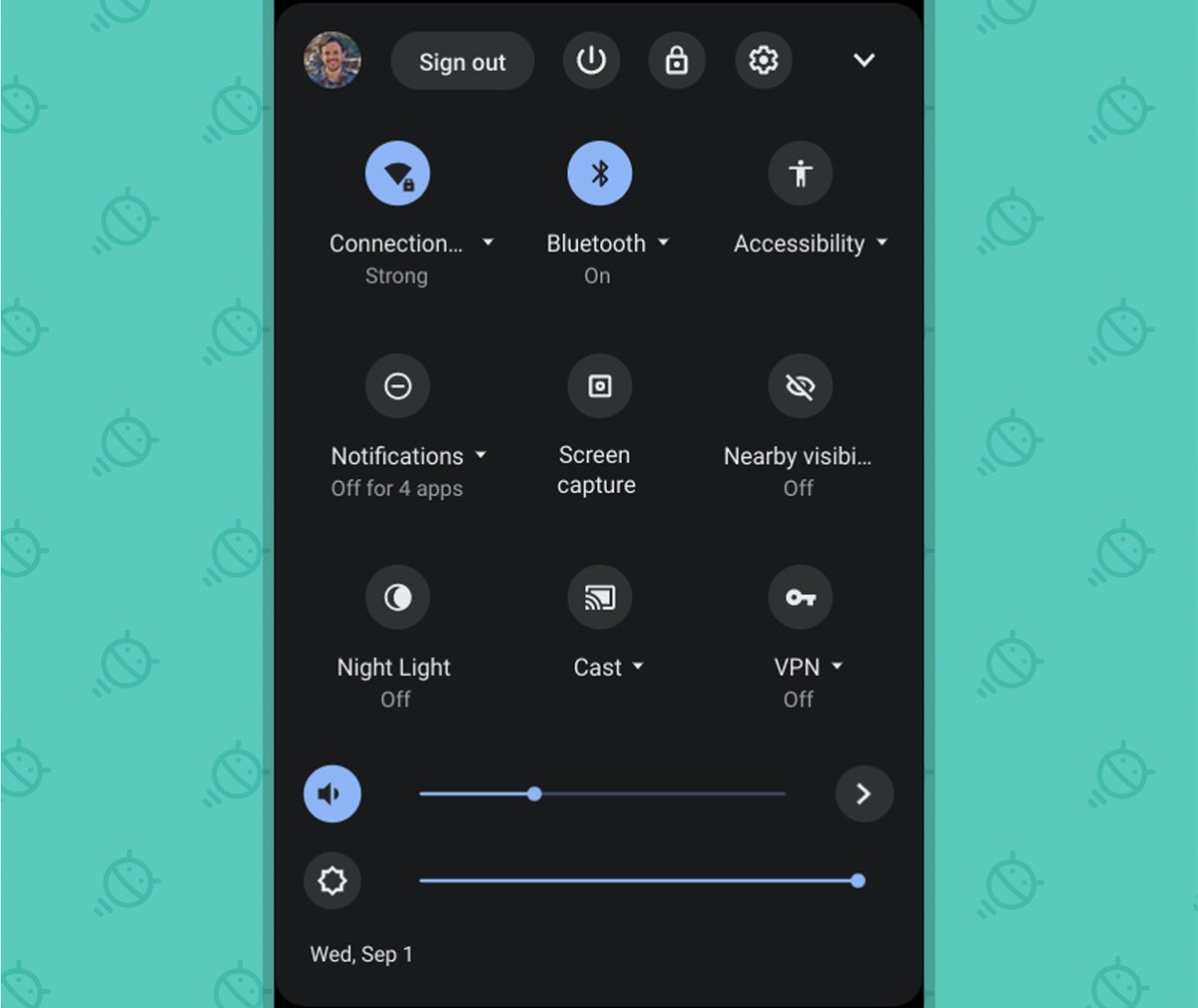 JR
JR Weird, right? But as with most things in GoogleLand, there's a pretty easy fix. In fact, there are a few of 'em.
Choose your own adventure:
The Chrome OS restart shortcut: The custom command option
First, you can take matters into your own hands and cook up your own custom Chrome OS restart shortcut. The secret resides within a little-known Chrome command for initiating a fresh start: All you've gotta do is type chrome:restart into the address bar of any browser window, and bam — your Chromebook will restart itself.
That's all well and good, but we can take this a step further and turn it into a true time-saving shortcut. We'll just rely on the custom Chrome address bar action method I shared with you some months back to perform a quick bit of command creating magic.
Here's how:
- Type chrome:settings into the address bar of any Chrome browser window on your Chromebook.
- Scroll down until you see the Search Engines sections, then click the line within it labeled "Manage search engines."
- On the screen that comes up next, find the line that says "Other search engines" and click the Add box alongside it.
- Now, in the box that pops up, enter Restart as the search engine, *r* as the keyword, and chrome://restart as the URL — like so:
 JR
JR You can actually make the keyword anything you want — restart, SOS, someonesaveme, or maybe even oogaboogaheyhey, if you happen to be insane and/or a tech-savvy dolphin who says things like "oogaboogaheyhey." Whatever keyword you choose will be the command you type into the browser address bar anytime you want to restart your Chromebook, so the main thing is that you want it to be short and simple enough to be effective as a shortcut — but not so short and simple that you might enter it accidentally. And, of course, you want it to be something you'll remember.
Once you've got all of that done, just click the Add button to save it, and then type that magic word into the address bar and hit Enter anytime you need a fresh start.
The Chrome OS restart shortcut: The browser button option
If you're more of a clicker than a keyword-rememberer(er), take 20 seconds to bring your fancy new restart shortcut into your browser's address bar as a clickable button.
It's easy to do:
- Head into a Chrome window and look for the bookmark bar — that strip of links right under the browser's address bar. If you don't see it, hit Ctrl-Shift-B to toggle it on.
- Right-click (or two-finger-click) anywhere inside the bar and select "Add page" from the menu that comes up.
- Type in Restart for the name and chrome://restart for the URL and click the Save button.
Now just look for your newly created Restart button in that area (and drag and drop it if you want to move it into a more prominent place). Told ya it was easy!
The Chrome OS restart shortcut: The hardware button combo
Last but not least is a built-in shortcut with your Chromebook's physical buttons, and it's something I think approximately 0.02% of Chromebook owners realize exists. It works well, but depending on the specifics of your device, it may or may not always be as convenient as the on-screen options we just went over — and it may not be possible at all, even, especially if you're using a desktop-based Chromebox or any other such setup.
With a typical Chromebook, though, make yourself a mental note: Holding down the Refresh button in the top row of the keyboard and then tapping the physical power button — either on the side of the device or on that same top row of the keyboard, depending on the device — will cause your computer to reset.
Who knew?!
So there ya have it: three fast 'n' easy ways to restart your Chromebook at a moment's notice. With any luck, Google will add in a proper command for this as part of the on-screen shutdown menu soon, but until then, you've got some pretty decent options.
Want even more Googley knowledge? Sign up for my weekly newsletter to get next-level tips and insight delivered directly to your inbox.