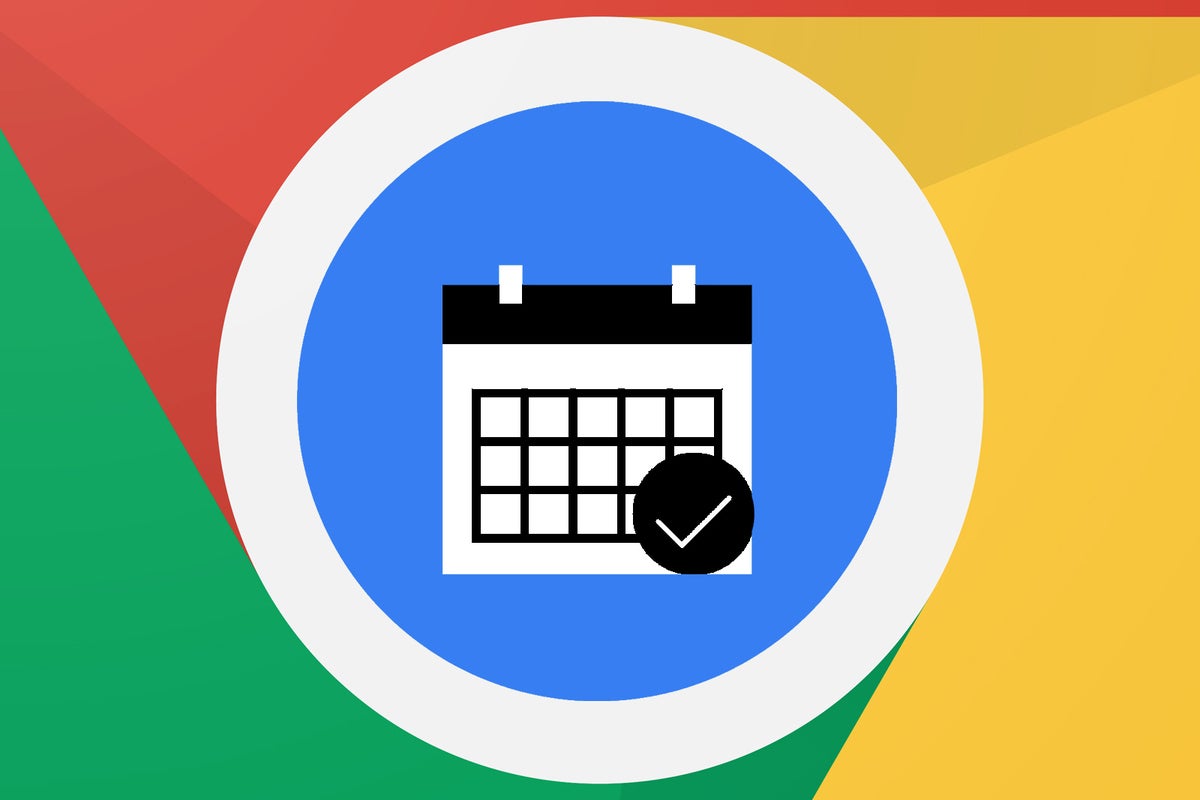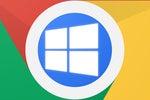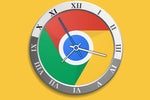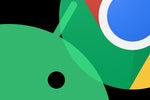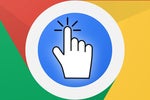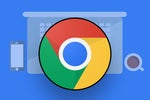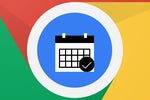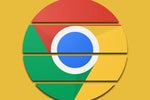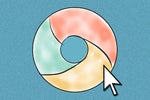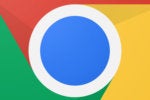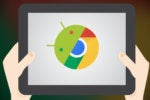Let me just go on the record as saying: The Google Calendar website is fine.
And fine really is the most appropriate word here. Google's default desktop Calendar interface is perfectly functional, and it gets the job done.
It's good enough, in fact — until you experience a truly exceptional Chrome OS calendar alternative and realize how much more efficient, effective, and generally enjoyable your Chromebook-based agenda juggling could be.
I've been raving endlessly about my favorite Google-connecting desktop calendar app of the moment, the recently-acquired Cron, and lemme tell ya: Phenomenal doesn't even begin to describe it.
Cron, though, is currently available only for Windows and Mac systems — which leaves those of us on the Chrome OS side of the river high and dry. (I move between a Windows system and a couple of Chromebooks, so I've got my feet in my both of these murky and suspiciously steamy bodies of virtual water.)
But hang on, my fellow damp Chromebook dwellers: I've found a suitable and similarly exceptional standalone calendar app that works swimmingly well in the Chrome OS environment. And if you've been paying attention here for long, it's an app that may feel surprisingly familiar.
Your new Chromebook calendar companion
I won't keep you waiting: The app of which we speak is an Android-centric calendar tool called Business Calendar 2. It integrates directly with Google Calendar, so all you have to do is install it and grant it the one calendar permission, and you'll be up and running in seconds flat.
Business Calendar 2 is the app I actively recommend in my best Android calendar apps collection as the top all-around choice for a fully featured, customization-friendly calendar upgrade on Android. And as of a recent update, its experience on the Chromebook front is every bit as delightful.
 JR
JR Specifically, the app's developer introduced some large-screen-aimed enhancements that allow the app to adapt its interface intelligently to any display size and look especially spiffy in a desktop-sized form. Along with a bunch of new built-in keyboard shortcuts, that makes for a next-level calendar experience that feels custom-made for computer use.
But all size-specific interface niceties aside, Business Calendar shines because of the oodles of useful extras it adds into your agenda management equation.
For instance, when you're looking at your month view and want to zoom into a specific series of days, you can simply click or tap and drag across whatever days you want — and Business Calendar will instantly create an on-the-fly custom-zoomed view for you.
 JR
JR The app is filled with scads of other similarly efficiency-enhancing gestures, all of which work equally well with your finger or a mouse. Some standout examples:
- In that multiple-day view as well as the standard week view, you can slide a snazzy little slider to zoom in or out and see more or less info on the screen without having to scroll. (Look toward the bottom of the previous screenshot, and you'll see what I'm talking about!)
- Also in that week view, you can extend any event's duration by simply clicking or tapping on it once and then dragging up or down.
 JR
JR - In the agenda view, you can right-click to select multiple events and then move, delete, or otherwise modify 'em all together at the same time — such an improvement over the multiple steps required to do something similar on the standard Google Calendar website.
 JR
JR - And — maybe my favorite feature of all — within the standard event creation screen, you can fill in any number of fields and then save that specific setup as a template for future use. You can either make it available as a quick auto-fill or even as the default info that gets filled into every new event as a starting point.
 JR
JR And get this: Even if you don't take the time to set up templates, Business Calendar will offer up auto-fill suggestions based on your past calendar activity every time you create a new event — with the suggestions even getting synced across multiple devices (both Android and Chrome OS) where you've got the app installed.
 JR
JR Speaking of the event creation interface, the way Business Calendar puts your current calendar right alongside the new event form and lets you see and even interact with your existing agenda whilst adding in something new is an almost painfully logical touch — don'tcha think?
Business Calendar has tons of other time-saving extras, including the ability to create preset groups of different individual calendars and then being able to bring those in and out of view with a single click or tap on the app's favorites bar at the bottom of the screen (or on the right side, if your Chromebook has a smaller display space) — not to mention the option to create a custom floating action button that gives you fast access to whatever calendar-related functions you use most often.
Its notifications are richer and more productive than what you'll get from the Google Calendar website, too — with built-in options for snoozing alerts at any increment your foggy ol' noggin desires — and you can customize practically every facet of the app's appearance on your Chromebook, ranging from the theme and colors to the font size and presence or absence of almost every individual element imaginable.
 JR
JR I'm tellin' ya: This. Thing. Is. Fantastic. And now, it's every bit as good on a Chromebook as it is on an Android phone.
Business Calendar 2 is free to use in its base form with an optional $7 upgrade that eliminates ads and unlocks certain advanced features (including that aforementioned template system). And if you pay for that upgrade once, it'll apply both on your Chromebook and on any Android devices where you have the app installed.
If you spend as much time staring at your agenda as I do, that'll be seven bucks well spent. But even if you stick with the app's free setup, you'll be blown away by just how awesome of an upgrade it brings into your life.
Happy calendaring!
Want even more Googley knowledge? Sign up for my weekly newsletter to get next-level tips and insight delivered directly to your inbox every Friday.