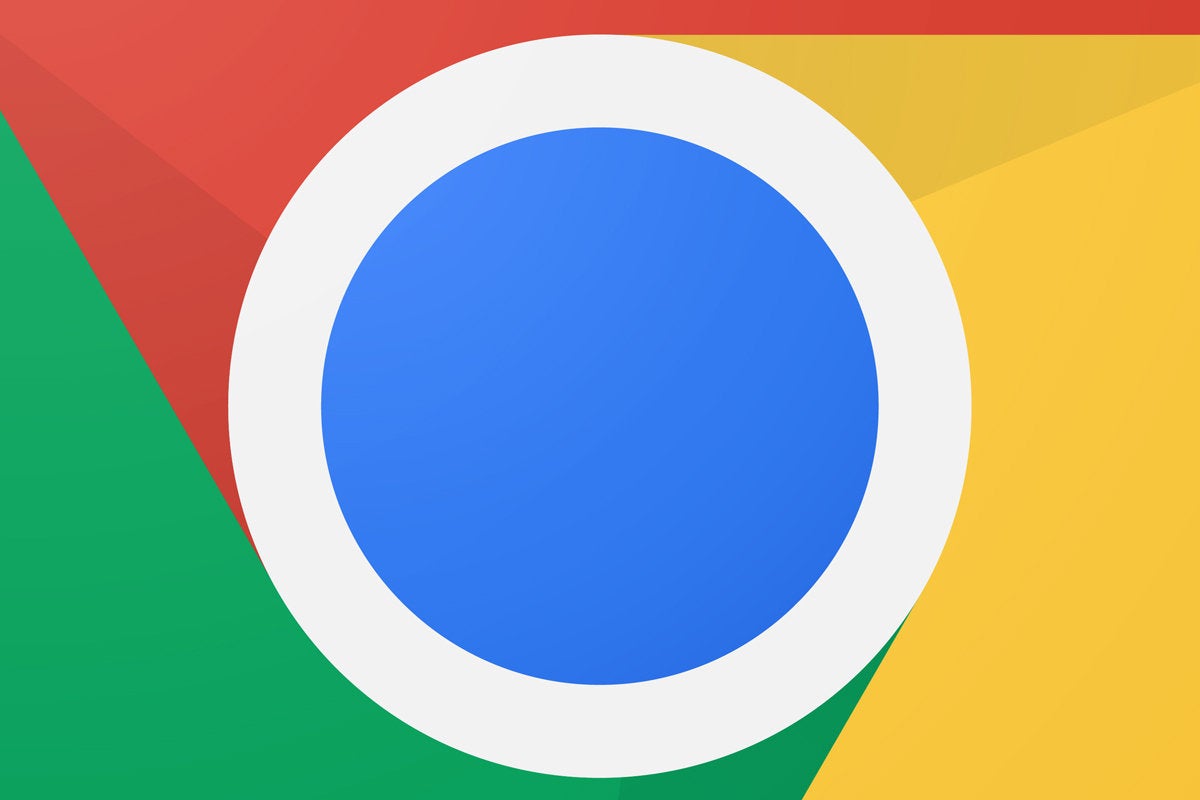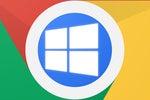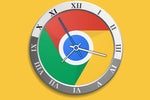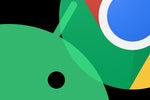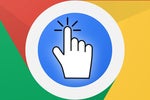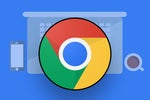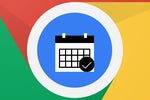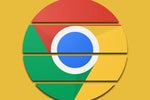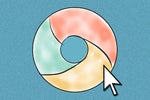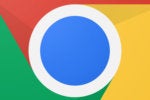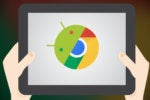In many ways, Google's Chrome OS platform is really starting to feel like a desktop version of Android. It looks like Android, it acts like Android, and it even runs Android apps. But for all their similarities, Chrome OS and Android still differ in some pretty significant ways.
One of those is how the two operating systems handle upgrades. Software updates on Chrome OS are much simpler, more frequent, and more consistent than what you see on Android — to put it mildly — and you as the user have far more visibility into what exactly is happening and what's ahead.
Whether you're already using Chrome OS or just thinking about giving it a whirl, here are some important things to know and remember.
1. Chrome OS upgrades happen automatically and quietly, with no annoying delays or notifications.
The first rule of Chrome OS upgrades is that your device doesn't talk about Chrome OS upgrades. Google's software updates itself automatically in the background while you're using your Chromebook; the system won't pester you to reboot or make you wait while it applies new software at startup (with the exception being the very first time you power up and sign into a new Chrome OS device).
You'll see a small arrow icon in the lower-right corner of the screen, near the clock, whenever a new update has been downloaded and is ready to go. If you open it, the system will offer you the opportunity to apply the update immediately; otherwise, it'll just take effect on its own with no fanfare the next time you restart.
You can manually force a Chromebook to check for updates by going into its Help screen (chrome://help) — but unless you're just impatient and itching for something new, there's really no need to do that. The updates will always show up and take care of themselves in short order.
2. Chrome OS upgrades arrive every two to three weeks — sometimes even more frequently — regardless of what device you have.
Software updates on Chrome OS are delivered multiple times a month — and since they're sent to all devices directly from Google, they generally show up for everyone at more or less the same time. Device-makers can't modify the operating system as they can with Android, so there's no real variance in the software from one device to the next and thus no need for manufacturers to be involved in the rollout process.
Officially, the regular stable version of Chrome OS is updated every two to three weeks with minor fixes and every six weeks with more significant revisions. Sometimes, though, upgrades arrive even more frequently than that.
3. You can step up your Chrome OS update schedule and get early access to new features if you want.
Like Google's Chrome browser, Chrome OS has three different channels from which you can choose: the Stable channel, which provides fully tested and polished software and is the best bet for most users; the Beta channel, which is updated every week or so and sees new features more than a month ahead of their Stable channel release; and the Dev channel, which is often updated multiple times a week and includes cutting-edge stuff that's still actively being developed (and often rough around the edges or sometimes even completely nonfunctional as a result).
If you want to try out a different channel, type chrome://help into the address bar of a browser tab on your Chromebook. Click "Detailed build information," then click "Change channel." Select the channel you want and follow the steps the system provides to complete the process.
Just be aware that anything other than Stable can — by its very nature — make your system less stable to use, since it relies on software that's still being tested and developed instead of a polished final release. The Dev channel in particular comes with a warning that it's subject to bugs and should be selected only by advanced users who are interested in seeing what's in the works and don't mind the occasional glitch.
4. You can always find out what's new in a Chrome OS update — if you know where to look.
Even though Chrome OS itself doesn't typically jump and shout about incoming upgrades, Google does make detailed info about what's new readily available for the curious among us. The easiest way to keep tabs on releases is to follow the official Chrome Releases blog. Look for the posts involving the Chrome OS channel you use ("Stable Channel Update for Chrome OS," for instance), and click inside to find out what's changed with any given update.
5. Chrome OS devices don't receive updates forever, but they do get them for a pretty long time.
Google says all Chrome OS devices now receive regular upgrades for a minimum of six and a half years from when their chipset first appeared on the platform — which usually ends up meaning any given device will be updated for at least five years from its initial sale date. In some cases, the window ends up being even longer.
(Note: An earlier version of this story stated that the upgrade guarantee was six and a half years from a device's launch date, but Google has clarified that the term is actually now tied to the launch of the chipset, not the device itself — a change from the way things used to be handled.)
6. You can check to see how long any Chrome OS device will receive updates right now — or even before you buy it.
Google maintains a Chrome OS end-of-life database that lists out exactly when every Chromebook (and Chromebox) will stop receiving OS updates. It tends to be updated quite quickly as new devices launch — so anytime you're thinking about buying a Chrome OS product, mosey on over to that page first so you'll be fully informed about how long it'll remain current.
One important footnote to keep in mind: Devices' end-of-life dates do sometimes end up being pushed back later than what's initially listed — thus giving you a longer than expected period of updates — but Google promises it'll never go the other way, and you'll never end up receiving a shorter window of support than what that page had promised.
And with that, congratulations: You're now officially a Chrome OS Upgrade Expert. Please pick up your certificate of completion on the way out (optional) and bring me a cookie and/or freshly baked pie (strongly encouraged).*
* Hey, it's part of the job description. Don't look at me — I don't make the rules.
Sign up for my weekly newsletter to get more practical tips, personal recommendations, and plain-English perspective on the news that matters.

[Android Intelligence videos at Computerworld]